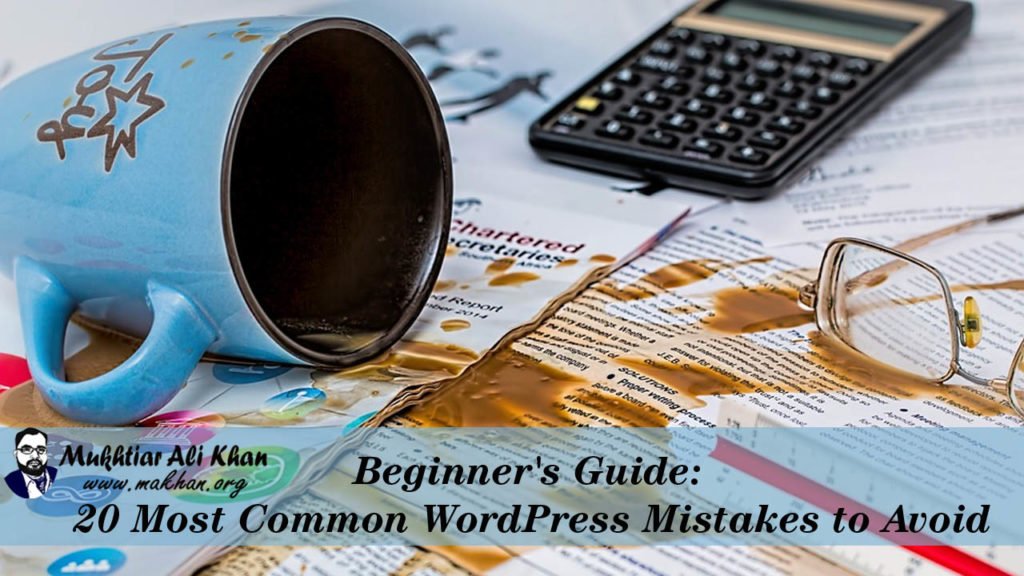Nothing in life is easier than making mistakes. This is especially true when dealing with a content management system such as WordPress. Of course, it is okay if you want to make your own mistakes to gain experience using WordPress.
Better, however, is the so-called “Modeling of Excellence”, where you can quickly learn from the mistakes of others and benefit from their experience. In this article, you will learn to avoid the 20 most common mistakes in using WordPress.
- Never confuse WordPress.org and WordPress.com
- Do not spend more money than necessary
- Make regular backups
- Never ignore a WordPress update
- Never edit files with the online editor, but always via FTP
- Use a proper permalink structure
- Take Care of Search Engine Optimization (SEO)
- Never rush your domain
- Do not choose a WordPress theme from an unknown source
- Install a statistics solution
- Never write with Microsoft Word
- Do not Stay Another “WordPress Blog”
- Do not forget to delete the sample page
- Install a plugin against comment spam
- Avoid the “White Screen of Death”
- Do not use the archive widget for the sidebar of your theme
- Carefully scrutinize the security of your website
- Code only along with current standards
- Pay attention to the optimization of your pictures for online use
- The biggest mistake is stopping to learn
- Conclusion:
Never confuse WordPress.org and WordPress.com
For a beginner, it can be quite confusing that WordPress offers a free online version (WordPress.com) on one side and a self-hosted version (WordPress.org) on the other side.
Both versions are often mistaken. For a small, simple blog with no ambitions and no cost, WordPress.com is certainly the right choice. However, if you want full control over your project, do not want to be limited in the selection of plugins and themes, or even want to earn money with your online presence, a self-hosted WordPress is the right choice.
Do not spend more money than necessary
To start with a self-hosted WordPress, you need a domain and a web hosting package. , for WordPress suitable, a package including a domain does not have to cost the world.
Already with relatively little money use you get a sufficient package for the beginning. I can recommend the Webhoster “Bluehost“, which costs the “Basic” package inclusive of a Domain only $2.95 per month. Bluehost also offers extremely fast and really good support when things are not working as they should.
But other hosts are recommended. I suggest getting well-informed before concluding a contract. Relevant forums provide quick and meaningful assessments of popular hosters.
Make regular backups
If you work with WordPress, it is essential to create regular backups of the WordPress installation and the database. The good news is that there are plugins for this task.
Once set up correctly, they perform their tasks reliably. Backup plugins offer different solutions for where the website should be backed up. The most reliable and charming, at least in my view, is the regular upload to a cloud provider, such as Dropbox or Google Drive.
Never ignore a WordPress update
WordPress is now the most popular content management system in the world, with a 60% market share of sites running CMS. It is even more impressive if you realize that one-third of all websites worldwide are powered by WordPress.
Logically, such a popular system will also appeal to hackers. Just like Microsoft’s operating system Windows or Google’s Android, it must, therefore, be regularly supplied with security updates.
Just because WordPress updates are a good deal of security updates, you should not miss updating to the latest version of WordPress. Because with each new WordPress update, the vulnerabilities in the older version are also known. The risk of being hacked therefore increases exorbitantly. So I strongly recommend that you always update to the latest version. It’s a breeze with WordPress’s one-click updater.
Read Also: 5 Key Differences to Compare Shared Hosting vs WordPress
Never edit files with the online editor, but always via FTP
Just editing the functions.php of the theme or even individual theme files appears to be easy and safe with WordPress’s theme or plugin editor.
But this feature is one of the most dangerous if you do not have (S) FTP access. Quickly a final semicolon or the like is forgotten, and after saving the file you see instead of his usual website only a white page with an error message that you can not fix without (S) FTP access.
I, therefore, advise you not to use the functions of the editors, but to always make all changes via an (S) FTP access, so that you can make immediate corrections in case of the case and the website quickly offers the usual appearance for the visitors.
Use a proper permalink structure
Failure to use a correct permalink structure is one of the most common mistakes in using WordPress. In many cases, the permalink structure is completely ignored and left at the default setting of WordPress. Does a permalink look like this: www.example /? P = 34.
Such, a so-called Messy-Permalink brings disadvantages for man and machine with it. A good permalink should be short and meaningful and should contain the key keywords under which the article will later be found on Google.
But not only for search engine optimization important but visitors of the website are also happy with meaningful links, based on which one already knows what the article is about. For example, a good permalink should look like this:
https://www.makhan.org/professional-blogging-tips
To create a proper permalink structure just go to “Settings => Permalinks” and set the desired structure.
You may rightly argue that in the last few years, Google seems to put less value on talking URLs and even always uses only short IDs themselves. This is certainly due to the progressive miniaturization of the Internet for smartphones and the IoT.
However, my experience is that talking URLs are still higher than those with IDs. It may change, but it is not yet so far.
Take Care of Search Engine Optimization (SEO)
When you install WordPress, you have the option to block your website for indexing by Google. This is often checked because the website in question is often still under construction and you do not want a half-finished website to be found in Google’s index.
However, if you do not revoke this setting after completing all the work, your webpage will forever be outside the Google index and can not be found. Check therefore after completion of all work, whether the hook in question under “Settings => Read” is no longer set.
Of course, it makes sense to install an SEO plugin and optimize its articles on search engines.
Never rush your domain
Often, the domain that was chosen when creating the website, after some time no longer pleases. Then one is tempted to buy a new domain and assign it to the website, which is also possible for less experienced site operators.
Without preventive measures and a lot of consideration, however, you will lose many visitors and thus money if the website is a source of income. Instructions on how to move WordPress from one domain to another are more than enough on the net.
Do not choose a WordPress theme from an unknown source
Providers of free WordPress themes are a dime a dozen. Unfortunately, not all themes are programmed according to the specifications of WordPress, and sometimes really inferior.
Also, the chance is not insignificant that you catch a theme that tries to bring Trojans among the people (the visitors of your website) through malicious links.
If you want to be on the safe side, here are the rules for it: Install only themes from a well-known source, for free Themes is WordPress.org and for premium Themes, you use a well-known Provider.
Install a statistics solution
A site owner needs to know what’s going on on his website. An analysis tool, such as Google Analytics or the open-source project Piwik, offers countless opportunities to analyze your website (not just to see the number of visitors a day) and constantly improve it so that the stream of visitors consistently increases.
Furthermore, I recommend creating an account for Google Webmaster Tools. But always pay attention to the legal framework and submit a privacy policy.
Never write with Microsoft Word
Maybe you are, like so many other people, used to always writing texts in MS Word, and then to be tempted to simply copy the text written in Word quickly into the writing editor of WordPress and save it.
With this approach, tons of really crazy characters can be inserted with the text in the source code and the visible article. There they destroy the layout of the article.
Although there is a special button for inserting from Word, I strongly recommend writing posts with an editor that stores plain text, such as Notepad, or any of the various Markdown editors, such as ByWord on Mac or MarkdownPad on Windows.
The back-end WordPress Editor not only has automatic caching but also revisions so you can see changes and, if necessary, go back to an earlier version of the article. However, I always prefer a local copy of my lyrics.
Do not Stay Another “WordPress Blog”
WordPress is free and assigned to each new WordPress page next to the freely selectable title of the website and a specified description. “Another WordPress Blog” is then in the source text (or even visible on the website).
Since this is unfavorable for indexing on Google and not very meaningful, you should change this description quickly. Choose a meaningful description that can well represent your site.
This happens under: “Settings => General” and then under Subtitle.
Do not forget to delete the sample page
WordPress not only creates an article during installation but also an example of a static page. Unfortunately, many users forget about creating a new website to delete this page.
It offers no added value for the visitor of your website but is included in the index by Google.
Read Also: Master the Art of Crafting Powerful Eye-catching Headlines for Your Blog Posts
Install a plugin against comment spam
The first plugin I install on every new WordPress installation is a plugin against comment spam. If you do not do that, it’s only a matter of time before your website gets contaminated with tons of spam comments. I recommend here the free plugin “Antispam-Bee“, which provides its service excellence and can also be operated properly under the DSGVO aspects.
Avoid the “White Screen of Death”
If you work with Microsoft Windows, you’ve probably noticed the famous “Blue Screen of Death”, which says goodbye to Windows in the event of a fatal error. That’s exactly what you can do with WordPress, except that the screen stays white.
This bug is very likely to occur when you reinstall a theme or plug-in and just means that you are trying to consume more PHP memory (the “memory” of your web page) than exists.
Here are two solutions. Once deleting the causing plugin or theme via the FTP account or requesting the hoster to increase the PHP memory limit (chargeable). You may also get this error by increasing the memory limit in the wp-config.php, as long as the memory allocated to the host has not yet been exhausted.
Do not use the archive widget for the sidebar of your theme
If you’re up and running with your WordPress blog, the sidebar archive widget is a cool and well-structured thing, because it’s a great way to show the months you’ve been blogging.
After about a year, however, the whole thing becomes confusing and looks more and more ugly, because it makes the sidebar seem pretty long. In this case, create your archive page. This is clear and professional.
Carefully scrutinize the security of your website
In many cases, the proud owners of a WordPress website only worry about the safety of their sweetheart, if they were hacked. So it does not get that far.
How to Add OTP Base Two-Factor Authentication
Here are the most necessary points to make your website a little safer:
- Install a free or buy a backup solution (see the article above)
- Install the plugin “Limit Login Attempts Reloaded“
- Use a 2-factor authentication, such as Google Authenticator
- Check your website now and then with Sucuri.net
Code only along with current standards
For the first time, when users make an excursion into designing their website with custom themes – that is, with themes they have created themselves or modified – it seems quite tempting to simply code things directly in the theme instead of using the correct, mostly unknown, WordPress templates. Use tags.
This is not necessarily wrong, just a lot harder to manage and not transferable to a new website. I, therefore, recommend learning the WordPress Coding Standards and using the correct tags found in the famous WordPress Codex.
Pay attention to the optimization of your pictures for online use
Pictures are of the utmost importance for a good article, but nothing else can do so much wrong. How often do you see that images that are much too large (in the number of pixels) and too weighty (in the file size) are introduced into articles, which then slow down the page layout extremely?
This is not only an ordeal for the visitors of a website but also suboptimal from an SEO point of view since the loading speed of a website is meanwhile a ranking factor.
It is important to optimize all images before inserting them into an article for the web. First of all, they should be set to the correct width:
If the content area of your website is 640px wide, images should be cropped to a maximum of 640px.
Afterward, the pictures are saved for the web, either with Photoshop or with Gimp, a free software. Even tools like JPEG Mini or TinyPNG are great.
Read Also: Defeating Duplicate Content: 8 Empowering SEO Tools to Conquer It
The biggest mistake is stopping to learn
The worst mistake you can do is to stop learning. Almost daily, new plugins and solutions for well-known, at least specific problems appear that make it easier for site operators to work and in some cases significantly improve their functionality. So I advise you to study WordPress extensively. Learn as much as you can.
Conclusion:
Always keep an eye on daily updates and follow the things that are important to implement in time. Never stop learning new things and share your experience with your audience.