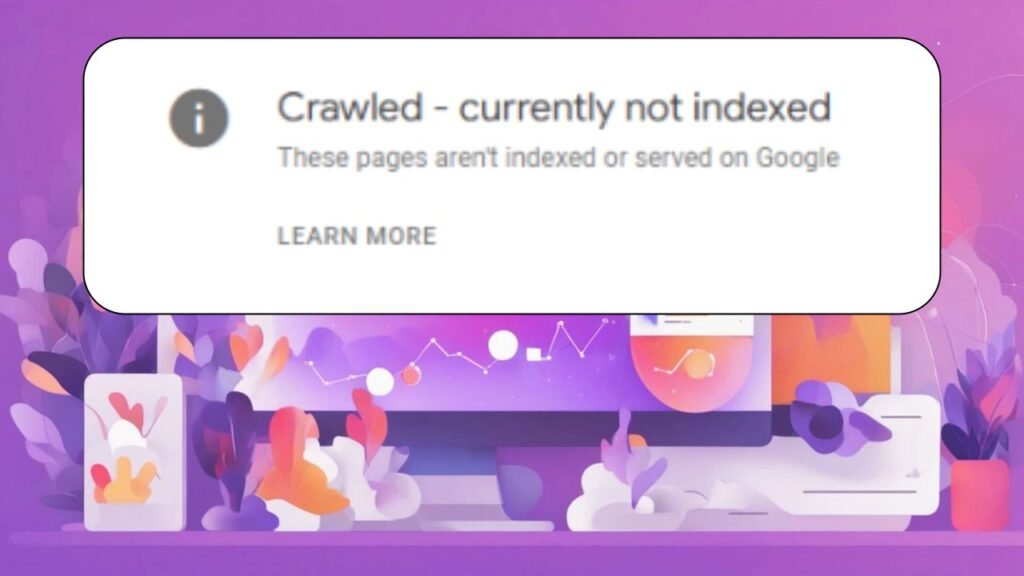If you’re trying to get your website noticed by Google, one of the key steps is getting your pages indexed. But sometimes, even after Googlebot crawls your page, you might see the status “Crawled – Currently Not Indexed” in Google Search Console.
This means that Google has found your page, but it hasn’t added it to the search results yet. It can be a bit confusing, but don’t worry! There are several reasons why this might happen, and there are simple steps you can take to fix the problem.
In this blog, we’ll guide you through how to solve the “Crawled – Currently Not Indexed” issue. We’ll explain what could be causing it and how to make sure your pages get indexed properly by Google. This guide will be easy to understand, even if you’re just starting with SEO (Search Engine Optimization). Let’s dive in!
What Does “Crawled – Currently Not Indexed” Mean?
First, let’s make sure we understand what this error means. When Googlebot (Google’s robot that searches the web) crawls your website, it checks your pages to see what they’re about.
However, just because Googlebot visits your page, it doesn’t always mean the page will show up in search results. For a page to appear in Google’s search results, it needs to be “indexed.”
So, if you see the “Crawled – Currently Not Indexed” message, it simply means that Google has found your page but hasn’t decided to add it to the index yet. There could be several reasons for this. Let’s go through the main reasons why this might happen and how to fix them.
1. Check for Technical Issues
Sometimes, the reason your page isn’t indexed is because of technical problems. Don’t worry, fixing these issues is easier than you might think!
Inspect Your URL
The first thing you should do is check if there are any technical issues with the URL. You can use the URL Inspection Tool in Google Search Console to see if Google is having trouble reaching the page.
Check for Server Issues
Make sure that your website’s server is not blocking Googlebot. If Googlebot can’t access your website, it can’t crawl or index your page.
Check your robots.txt file, which tells search engines which pages they can or can’t visit. If your robots.txt file is blocking Googlebot from crawling your page, you will need to fix it.
Example: If you find a line like this in your robots.txt file:
Disallow: /some-page
You will need to change it to:
Allow: /some-page
Check for a Noindex Tag
Another possible reason is the noindex tag. If your page has this tag, it tells Google not to index it. Check the page’s code for a tag like this:
<meta name=”robots” content=”noindex”>
If you find it, remove it so Google can index the page.
Canonicalization
If your page has a rel=”canonical” tag pointing to another page, Google might ignore it and index the other page instead. Make sure your canonical tag is pointing to the correct page, or remove it if it’s unnecessary.
2. Review Content Quality
If your page is very thin (meaning it has little or no content), Google may decide not to index it. Google prefers pages with high-quality, helpful content. If your page is too short or doesn’t provide enough value, consider improving it.
Thin Content
Thin content is a page that doesn’t offer much useful information. For example, if you have a page with just a few sentences, Google might not think it’s valuable enough to index.
You can fix this by adding more detailed and helpful content. Try to write at least a few hundred words that explain the topic in depth.
Duplicate Content
If Google finds the same content on multiple pages, it may decide not to index the page. This is because Google wants to show the best version of content in its search results. To solve this, use canonical tags to tell Google which version of the content it should prioritize.
Read Also: Defeating Duplicate Content: 8 Empowering SEO Tools to Conquer It
3. Page Load Time
Another reason a page might not get indexed is if it takes too long to load. Google prefers fast websites because they provide a better experience for users. If your page is slow to load, it could be delaying the indexing process or even preventing it from happening.
You can check your page speed using tools like Google PageSpeed Insights or GTMetrix. These tools can tell you what’s slowing down your page and how to fix it.
To improve your site’s speed, consider:
- Compressing large images
- Using browser caching
- Reducing the number of plugins on your site
- Using a content delivery network (CDN)
4. Crawl Budget Limitations
Google allocates a certain amount of time to crawl your site, called your crawl budget. If your website has many pages or is very large, Google may not crawl all of them, and some pages might not get indexed.
To solve this, you can prioritize important pages. Ensure these pages are well-linked within your site, so Google can find them more easily. You can also submit important pages for indexing using the URL Inspection Tool.
5. Submit the URL for Re-indexing
If you’ve fixed any issues, you can tell Google to crawl your page again. To do this, use the URL Inspection Tool in Google Search Console.
Enter the URL of the page and click Request Indexing. This will ask Google to crawl the page again and consider it for indexing.
6. Monitor and Be Patient
Even after fixing all the issues, it might take some time for Google to index your page. Google doesn’t index pages instantly, and it can sometimes take a few days or weeks. Keep an eye on your performance report in Google Search Console to track your progress.
If nothing is blocking the page from being indexed, it’s just a matter of waiting for Google to add it to the index.
7. Internal Linking and Site Structure
One important factor for indexing is how well your website is organized. If your pages aren’t linked well to each other, Googlebot might have trouble finding and crawling them. Make sure that your pages are connected through internal links.
Additionally, ensure that your website structure is easy to navigate. This helps both Google and users find pages quickly and easily. If you have orphan pages (pages with no internal links pointing to them), Google might miss them.
8. Mobile-First Indexing
Did you know that Google primarily uses your website’s mobile version for indexing? This is called mobile-first indexing, and it means that if your site isn’t mobile-friendly, Google might not index it properly.
To make sure your page is optimized for mobile, use the Mobile-Friendly Test tool in Google Search Console. If your page isn’t mobile-friendly, consider using a responsive design or optimizing it for mobile users.
Conclusion: Take Action Today!
Now you know what could be causing the “Crawled – Currently Not Indexed” issue and how to fix it. By following these steps, you can help Google find and index your pages more effectively.
Remember, it might take a little time for changes to take effect, but with patience and persistence, your pages should get indexed and show up in search results.
If you want to improve your website’s visibility on Google, keep an eye on your Google Search Console and regularly check for indexing issues.
Make sure your pages have great content, load quickly, and are easy to navigate. By optimizing your site, you can boost your chances of being indexed and seen by more people.
Want more tips on improving your website’s SEO? Sign up for our newsletter or leave a comment below! We’d love to hear from you and help you grow your online presence.