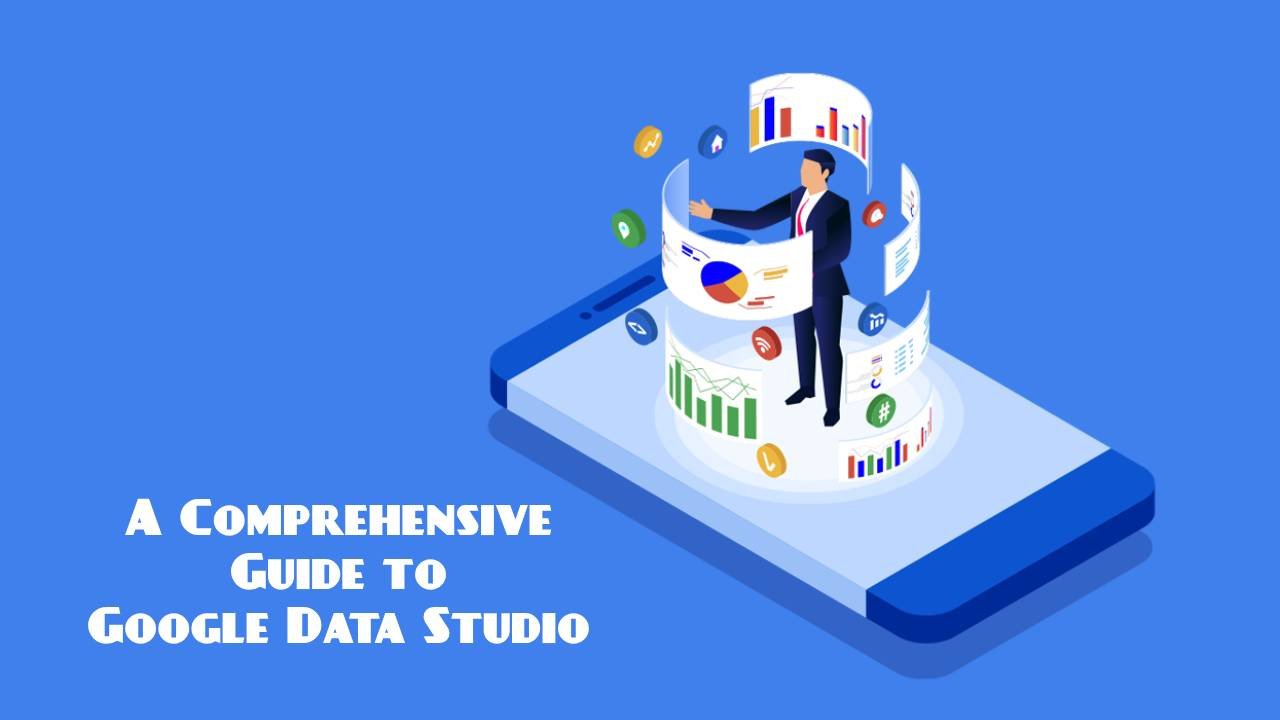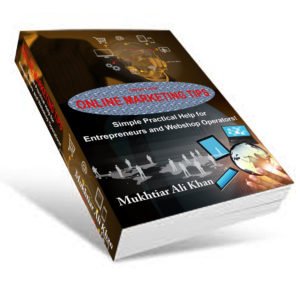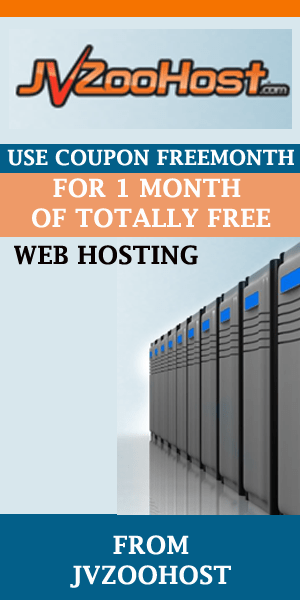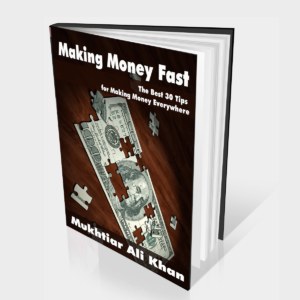Welcome to “A Comprehensive Guide to Google Data Studio”! In this easy-to-understand blog post, we’ll explore everything you need to know about Google Data Studio. If you’re curious about creating amazing reports and interactive dashboards, data studio google is your perfect ally. It’s a powerful tool that allows you to visualize and blend data from various sources, such as Google Analytics and Google Sheets.
Throughout this guide, we’ll cover essential topics like data visualization, collaboration, and best practices, providing you with a strong foundation to make the most out of Google Studio data. So, let’s dive right in and discover the wonders of data studio google together!
- Getting Started with Google Data Studio
- Data Visualization in Google Studio data
- Data Blending and Transformation
- Advanced Dashboard Creation
- Collaborating and Sharing
- Integrations with Google Products
- Data Studio Community and Resources
- Tips and Best Practices for Effective Reporting
- Real-World Use Cases and Examples
- Future Updates and Enhancements
- Conclusion
Getting Started with Google Data Studio
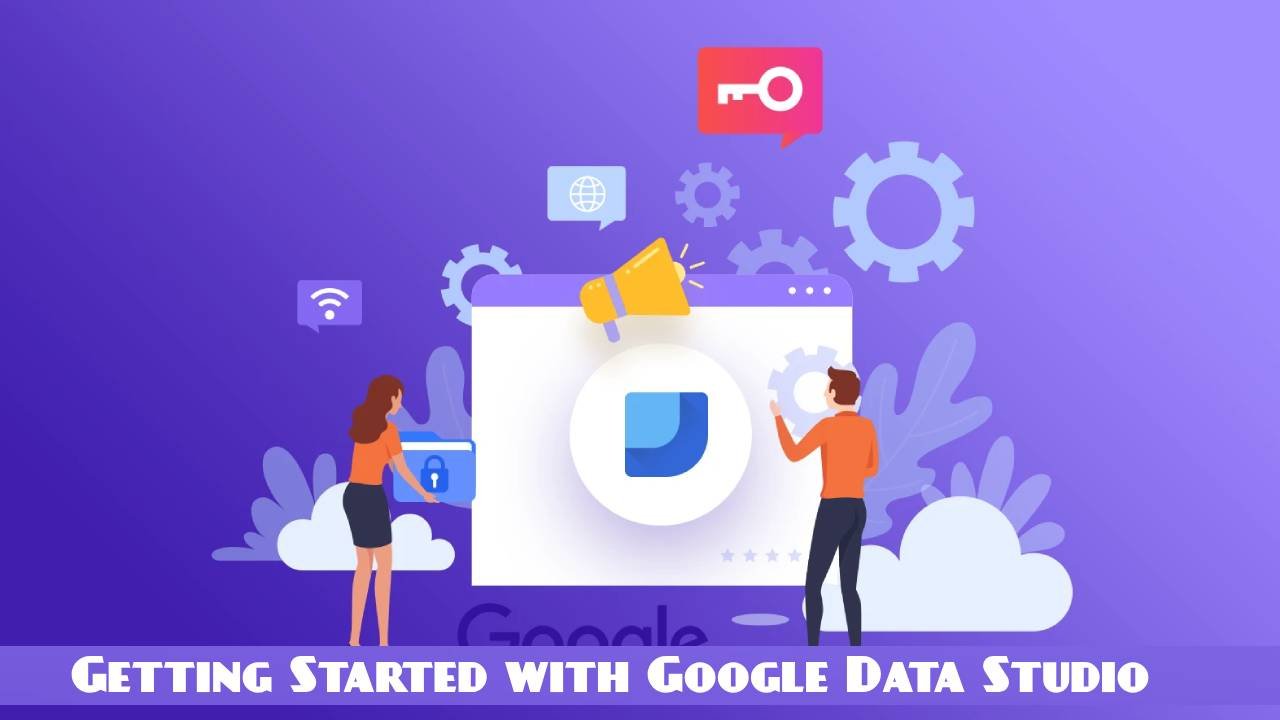
Embark on your data reporting journey with data automation tools like Google Data Studio. Connecting data sources, exploring a user-friendly interface, and utilizing diverse data visualization options to create insightful reports is a breeze. Customize styles, collaborate effortlessly, and empower data-driven storytelling for everyone!
Creating a New Report in data studio google
Creating a new report in Google Data Studio is a breeze! To start, log in to your Google account and navigate to Google Studio data. Once you’re in, click on the “Create” button to initiate a new report. You’ll be presented with a blank canvas, ready for your creative data visualization ideas. Simply select the data sources you want to include, and you’re well on your way to building insightful reports.
Connecting Data Sources in data studio google
Now that you have a new report, it’s time to connect your data sources to make the magic happen. Google Data Studio offers seamless integration with a wide range of data providers. Click on the “Data Sources” tab, and then click on the “+ Add Data” button to connect to your desired data sources. Whether it’s Google Analytics, Google Sheets, or other compatible platforms, Data Studio allows you to pull data from multiple sources and blend them together for a holistic view.
Overview of the Interface in data studio google
The Google Data Studio interface is designed with user-friendliness in mind. Once you’re in the report editing view, you’ll see a toolbox on the left side, containing various data visualization options like charts, tables, and scorecards. On the right side, you’ll find the “Data” panel, where you can manage your data sources and fields.
The top toolbar provides essential functions like undo, redo, and save options, ensuring you have complete control over your report. Drag and drop elements onto the canvas, resize them as you wish, and easily customize colors and styles with just a few clicks.
Transitioning between different tasks within data studio Google is effortless. First, create a new report by clicking on “Create,” then move on to connecting your data sources by clicking on the “Data Sources” tab and selecting “+ Add Data.”
Once you have your data connected, you can explore the interface’s toolbox on the left side, where you’ll find various data visualization options like charts and tables. For data management and manipulation, head to the “Data” panel on the right side of the screen. Don’t forget to utilize the top toolbar to undo, redo, and save your progress!
In this section, we covered the initial steps to start using Google Data Studio, such as creating a new report, connecting data sources, and understanding the user-friendly interface. data studio google provides a simple and engaging way for users of all ages to visualize data and build informative reports. Now that you’re familiar with the basics, let’s move on to exploring data visualization and advanced dashboard creation in the next sections!
Data Visualization in Google Studio data
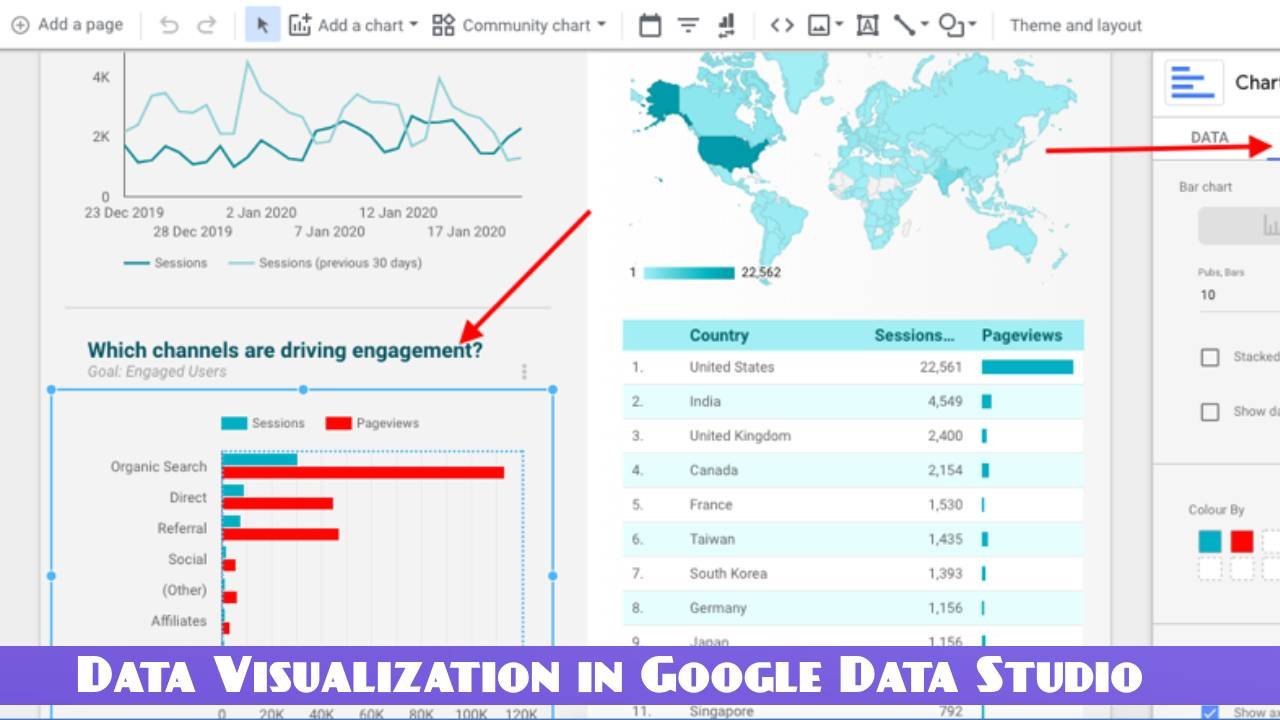
Data visualization in Google Data Studio is a fun and powerful way to bring your data to life! Let’s explore the different aspects of data visualization that make data studio google an exciting tool for presenting information.
Understanding Data Visualization Options in Google Studio data
In Google Data Studio, data visualization options are plentiful, giving you the freedom to choose the best way to display your data. From simple bar charts and pie charts to more complex line graphs and scatter plots, you can find the perfect visualization for your data. Scorecards and tables are also available to showcase key metrics and data points. With such a diverse range of options, you can easily present your information in a way that is easy to comprehend and visually appealing.
Building Charts and Graphs in Google Data Studio
Building charts and graphs in data studio Google is as easy as dragging and dropping! Simply select the data you want to visualize, choose the type of chart or graph you prefer, and watch as your data comes to life on the canvas. You can create interactive charts that allow users to explore the data by hovering over data points or using date range controls.
Additionally, you can compare data from different sources by blending them together on the same graph, providing valuable insights at a glance.
Customizing Visual Elements in Google Studio data
Google Data Studio allows you to customize your visual elements to match your brand or presentation style. From changing colors and fonts to adding logos and images, you have complete control over how your data visualization looks. This level of customization ensures that your reports not only deliver valuable insights but also captivate your audience with a professional and engaging appearance.
Transitioning from understanding the data visualization options available, let’s now dive into building charts and graphs in data studio Google. The wide array of chart types, including bar charts, pie charts, line graphs, and scatter plots, ensures that you can present your data in the most suitable and appealing way.
To build charts, all you need to do is select the relevant data and choose the desired chart type—simple as that! Moreover, Data Studio offers interactive features, enabling users to explore data by hovering over data points or using date range controls. Such interactivity enhances the overall experience for both the presenter and the audience.
Once you’ve mastered building charts, it’s time to explore the customization options in data studio Google. Whether it’s changing colors to match your brand, selecting specific fonts, or adding logos and images to personalize your reports, Data Studio empowers you to create visually stunning data visualizations. This high level of customization ensures that your reports not only convey valuable information but also leave a lasting impression on your audience.
The ability to choose from a wide range of visualization options, build interactive charts, and customize visual elements make Data Studio a top choice for creating engaging and informative reports for various purposes. In the next section, we’ll explore the process of data blending and transformation, unlocking even more possibilities for data analysis and presentation!
Data Blending and Transformation
Google studio data offers a powerful set of tools for data blending and transformation, allowing you to combine data from multiple sources and refine it to gain deeper insights. Let’s delve into the various aspects of data blending and transformation that make data studio google a valuable tool for data analysis.
Merging Data from Different Sources in data studio google
With data studio google, you can merge data from various sources seamlessly. Whether you have data in Google Sheets, Google Analytics, or other compatible platforms, Data Studio enables you to bring them together in a single report.
This ability to blend data from different sources enhances your reporting capabilities, providing a holistic view of your business performance. Now you can easily compare data from various campaigns or different time periods, all within the same report.
Applying Filters and Transformations in Google Studio data
Data Studio equips you with the power to apply filters and transformations to your data. Filters allow you to focus on specific data subsets, such as a particular region or product category, making it easier to spot trends and patterns.
You can also perform mathematical calculations, aggregations, and other transformations to manipulate your data further. These data transformations enable you to extract valuable insights and answer critical business questions efficiently.
Using Calculated Fields in Google Studio data
Calculated fields in data studio Google are a treasure trove for data analysts. These fields allow you to create new metrics based on existing data, using formulas and functions.
For example, you can calculate the total revenue by multiplying the price and quantity or calculate the click-through rate from the number of clicks and impressions. The flexibility of calculated fields enables you to derive valuable KPIs and metrics that may not be directly available in your original data sources.
Transitioning from data blending to data transformation in Google Data Studio, let’s explore the process of merging data from various sources. By combining data from Google Sheets, Google Analytics, and other compatible platforms, Data Studio empowers you to create comprehensive reports that provide a holistic view of your business performance.
This seamless data blending capability enables you to analyze data from different sources side by side, leading to better decision-making.
Once you have your data blended, it’s time to apply filters and transformations to gain deeper insights. Data Studio’s filtering capabilities allow you to focus on specific aspects of your data, simplifying the analysis process.
Moreover, you can perform mathematical calculations, aggregations, and other transformations to extract meaningful information from your data. This level of data manipulation ensures that you get the most relevant and valuable insights for your business.
Last but not least, the use of calculated fields in data studio Google takes data analysis to the next level. Calculated fields allow you to create custom metrics based on your existing data, using formulas and functions. This means you can derive new KPIs and metrics that are specific to your business needs, providing a deeper understanding of your data.
By merging data from different sources, applying filters and transformations, and using calculated fields, you can unleash the full potential of your data and gain valuable insights for making informed decisions. In the next section, we’ll dive into advanced dashboard creation, where you’ll learn how to design interactive and impactful dashboards to showcase your data effectively.
Advanced Dashboard Creation
Creating advanced dashboards in Google Studio data takes your data presentation to the next level. Let’s explore the key components of advanced dashboard creation that make data studio google an exceptional tool for showcasing data.
Designing Interactive Dashboards in Google Data Studio
With data studio google, you can design interactive dashboards that engage your audience and encourage exploration. By adding interactive elements such as clickable charts, scorecards, and images, you create a dynamic user experience. Users can click on different data points or sections to reveal more detailed information. This interactivity enhances user engagement and enables them to discover insights that matter most to them.
Adding Interactivity and Controls in Google Studio data
Data Studio offers various interactive features and controls to further enhance your dashboards. Filters, for instance, allow users to customize the data they want to see, providing a personalized experience. You can add drop-down menus, date range selectors, and other interactive controls to enable users to tailor the dashboard to their preferences. This level of interactivity empowers users to interact with data on their terms and get the answers they seek effortlessly.
Implementing Date Range Controls in Google Studio data
Implementing date range controls in your data studio Google dashboard allows users to explore data across different time frames easily. Whether it’s daily, weekly, monthly, or custom date ranges, users can adjust the time period to view trends and patterns.
This feature is particularly valuable when analyzing time-based data, such as website traffic, sales performance, or social media metrics. Date range controls enable users to gain a comprehensive understanding of data trends and changes over time.
Transitioning from designing interactive dashboards to adding interactivity and controls in Google Studio data, let’s now explore the process of implementing date range controls. Date range controls are essential for time-based data analysis, allowing users to explore data across various time frames.
Whether it’s selecting a specific date range or customizing the time period, date range controls provide users with the flexibility to view data according to their needs.
By adding interactive elements and controls, users can engage with the data, gain valuable insights, and explore trends in a personalized manner. Date range controls further enhance the dashboard’s usability, enabling users to analyze time-based data effectively.
data studio google empowers you to create visually appealing and interactive dashboards that effectively communicate your data story. In the next section, we’ll delve into collaborating and sharing options, allowing you to collaborate with team members and share your dashboards with stakeholders effortlessly.
Collaborating and Sharing
Collaboration and sharing in Google Data Studio make it simple to work together with team members and share your data reports with stakeholders. Let’s explore the key aspects of collaborating and sharing in data studio Google that ensure a smooth and efficient sharing process.
Inviting Collaborators to Reports in Google Studio data
Google Studio data allows you to collaborate with others by inviting them to your reports. To start collaborating, open the report you want to share, click on the “Share” button, and enter the email addresses of your collaborators. They will receive an invitation and gain access to the report once they accept it.
Collaborators can view and edit the report based on the permissions you set, making it easy to work together on creating informative and impactful reports.
Setting Access and Permissions in Google Data Studio
When collaborating in data studio Google, you have full control over access and permissions. You can specify different levels of access for each collaborator, such as “Edit,” “View,” or “Comment.” “Edit” allows collaborators to make changes to the report, “View” enables them to see the report without editing rights, and “Comment” allows them to add comments for feedback and discussion.
Setting access and permissions ensures that only authorized individuals can modify or view the report, maintaining data integrity and security.
Sharing Reports Externally in Google Studio data
Google Studio data enables you to share your reports externally with stakeholders outside of your organization. To share reports externally, you can create a shareable link that can be accessed without requiring the viewer to log in to data studio google. You have the option to set view-only access or provide edit access if needed.
This feature is particularly useful when sharing reports with clients, partners, or other stakeholders who may not have a Google account but need access to your valuable data insights.
Transitioning from inviting collaborators to setting access and permissions in data studio Google, let’s now explore the process of sharing reports externally. Sharing reports externally allows you to extend the reach of your data insights beyond your organization, making it accessible to clients, partners, or anyone you choose.
By creating a shareable link, external stakeholders can view your reports without the need for a Google account, making the sharing process seamless and user-friendly.
By inviting collaborators, setting access and permissions, and sharing reports externally, you can ensure that the right people have access to the right information. Google Data Studio empowers you to collaborate with ease and share your data insights confidently with stakeholders. In the next section, we’ll explore the integrations with Google products, unlocking additional possibilities for data analysis and visualization.
Integrations with Google Products
Google Studio data seamlessly integrates with various Google products, enhancing the capabilities of your data analysis and visualization. Let’s explore the different ways data studio Google integrates with Google products to streamline your data reporting process.
Importing Data from Google Analytics to Google Studio data
Google Studio data has native integration with Google Analytics, making it effortless to import and visualize your website and app data. By connecting Google Analytics as a data source, you can pull key metrics like website traffic, pageviews, bounce rate, and more directly into Data Studio. This integration enables you to create dynamic reports that reflect real-time changes in your website performance, allowing you to track your digital presence effectively.
Using Google Sheets as a Data Source in Google Data Studio
Google Sheets is a versatile tool for data storage and analysis, and with data studio Google, you can harness its power as a data source. You can import data from Google Sheets into Data Studio, allowing you to combine data from different sources or perform further calculations and manipulations.
Whether it’s sales data, survey responses, or any other type of information, using Google Sheets as a data source provides flexibility and control over your data reporting process.
Connecting with Other Google Services in Google Studio data
Google studio data extends its integration capabilities beyond Google Analytics and Google Sheets. You can connect with other Google services such as Google Ads, YouTube Analytics, and Search Console to access and visualize data from these platforms.
By leveraging these integrations, you can create comprehensive reports that encompass multiple aspects of your online presence, from advertising performance to video engagement and website search data.
Transitioning from importing data from Google Analytics to using Google Sheets as a data source in data studio Google, let’s now explore the process of connecting with other Google services. The ability to integrate with various Google services, including Google Ads, YouTube Analytics, and Search Console, provides a holistic view of your digital ecosystem.
By accessing data from these services directly within Data Studio, you can create insightful reports that consolidate key performance indicators across different platforms.
Importing data from Google Analytics, using Google Sheets as a data source, and connecting with other Google services allow you to create comprehensive and dynamic reports that reflect real-time data changes.
These integrations empower you to leverage the full potential of your data and gain valuable insights into your digital performance. In the next section, we’ll dive into tips and best practices for creating effective and impactful reports in data studio Google.
Data Studio Community and Resources
Google Data Studio provides a wealth of community-driven resources to help you make the most out of the platform. Let’s explore the different avenues available to connect with fellow users and access valuable learning materials.
Exploring the Data Studio Gallery in Google Studio data
The Data Studio Gallery is a treasure trove of pre-built reports and templates created by the Data Studio community. By exploring the gallery, you can find a wide range of report templates tailored to various industries and data visualization needs. These templates can serve as a great starting point for your own reports, saving you time and effort in design and layout.
You can also share your own customized templates with the community, contributing to the collective knowledge and creativity of Data Studio users worldwide.
Joining the Data Studio Community in Google Studio data
The Data Studio Community is a vibrant space where users come together to exchange ideas, seek advice, and share their experiences with the platform. You can join the community forum to ask questions, offer solutions, and collaborate with other Data Studio enthusiasts.
By being part of the community, you gain access to valuable insights and best practices from experienced users, helping you overcome challenges and discover new ways to elevate your data reporting game.
Learning from Official Documentation and Tutorials in Google Studio data
Google Data Studio offers official documentation and tutorials to support your learning journey. The documentation provides in-depth guidance on various features and functionalities, helping you navigate the platform with ease. Additionally, you can find video tutorials and guides that walk you through specific tasks and concepts step-by-step.
Whether you’re a beginner or an experienced user looking to refine your skills, these official resources ensure that you have the knowledge and confidence to create impactful reports.
Transitioning from exploring the Data Studio Gallery to joining the Data Studio Community in data studio Google, let’s now explore the process of learning from official documentation and tutorials. By leveraging the resources provided by Google Studio data, you can enhance your understanding of the platform’s capabilities and uncover hidden features that can take your data reporting to the next level.
By exploring the Data Studio Gallery, joining the Community, and learning from official documentation and tutorials, you can tap into the collective wisdom of Data Studio users and expand your knowledge.
These resources ensure that you have all the support you need to create visually appealing and informative reports with data studio google. In the next section, we’ll delve into tips and best practices for creating effective and impactful reports that captivate your audience.
Tips and Best Practices for Effective Reporting
Creating effective and impactful reports in data studio Google requires attention to design, performance, and data accuracy. Let’s explore essential tips and best practices to ensure your reports are informative, visually appealing, and efficient.
Design Principles for Impactful Reports in Google studio data
Design plays a crucial role in the effectiveness of your reports. Follow these design principles to create impactful data visualizations:
- Keep it Simple: Avoid clutter and unnecessary elements. Focus on presenting the most relevant data.
- Use Consistent Branding: Maintain consistent colors, fonts, and styles that align with your brand identity.
- Prioritize Key Information: Place the most critical data prominently to draw attention.
- Choose Appropriate Charts: Select chart types that best represent your data and are easy to understand.
- Add Visual Hierarchy: Use different font sizes and colors to create a visual hierarchy and guide the viewer’s eye.
Optimizing Performance and Loading Times in Google studio data
Optimizing the performance of your reports ensures a smooth user experience. Consider the following tips to improve loading times:
- Limit Data Volume: Avoid excessive data in a single report. Divide large reports into smaller, focused ones.
- Use Aggregated Data: Pre-aggregate data when possible to reduce query time and speed up loading.
- Optimize Images: Use compressed images to reduce file sizes and improve loading speed.
- Limit Interactive Elements: Excessive interactivity can slow down reports. Use interactive features judiciously.
Ensuring Data Accuracy and Consistency in Google Studio data
Accurate and consistent data is essential for making informed decisions. Follow these best practices:
- Verify Data Sources: Double-check data sources to ensure accuracy and reliability.
- Regularly Update Data: Set up scheduled data refreshes to keep your reports up-to-date.
- Cross-Reference Data: Validate data between different sources to ensure consistency.
- Test and Validate Calculated Fields: Verify the accuracy of calculated fields to avoid errors.
Transitioning from design principles for impactful reports to optimizing performance and loading times in data studio Google, let’s now explore the process of ensuring data accuracy and consistency. Accurate data is the foundation of any meaningful analysis, and by following best practices to verify data sources, perform regular updates, and validate calculations, you can trust the integrity of your data.
By focusing on design principles, optimizing performance, and ensuring data accuracy and consistency, you can create reports that deliver valuable insights and captivate your audience. In the next section, we’ll explore real-world use cases and examples of Google Studio data in action.
Real-World Use Cases and Examples
Google Data Studio is a versatile tool with numerous real-world applications. Let’s explore some common use cases and examples of how data studio Google can be utilized to analyze and present data in different scenarios.
Creating Marketing Performance Reports in Google Studio data
Marketing teams can harness the power of marketing automation with Google Data Studio to craft all-encompassing marketing performance reports. By seamlessly integrating data from diverse marketing channels like Google Ads, social media platforms, and email campaigns, marketers gain a holistic view of their efforts, facilitating data-driven decision-making.
They can track key performance indicators (KPIs) like conversion rates, click-through rates, and ROI, and visualize them through interactive charts and graphs. These reports help marketing teams identify successful strategies, optimize campaigns, and demonstrate the effectiveness of their efforts to stakeholders.
Example:
A digital marketing agency uses data studio Google to consolidate data from Google Ads, Facebook Ads, and email campaigns into a single marketing performance report. The report showcases the overall campaign performance, cost per acquisition, and leads generated across different marketing channels. Interactive charts allow clients to drill down and explore specific campaign data, leading to data-driven decisions and improved campaign effectiveness.
Tracking Website Analytics in Google Studio data
Google Studio data is an excellent tool for tracking and analyzing website analytics. By integrating data from Google Analytics, marketers and website owners can monitor website traffic, user behavior, and conversion funnels.
They can visualize key metrics such as pageviews, bounce rates, and conversion rates through intuitive charts and tables. This real-time data visualization allows website owners to make informed decisions on website optimization, content strategies, and user experience improvements.
Example:
An e-commerce business uses data studio Google to track website analytics from Google Analytics. The report highlights website traffic trends, popular products, and conversion rates. The website owner can quickly identify top-performing pages and optimize the user journey to increase conversions. Interactive date range controls enable them to compare data from different time periods and assess the impact of marketing campaigns on website traffic and sales.
Monitoring Social Media Metrics in Google Studio data
Social media marketers can employ Google Data Studio for comprehensive content analysis of social media metrics from platforms like Facebook, Twitter, and Instagram. By integrating social media APIs, marketers can visualize essential metrics such as likes, shares, impressions, and engagement rates. Interactive dashboards empower them to compare performance across various social media channels and identify top-performing content and engagement strategies.
Example:
A social media manager uses data studio Google to create a social media metrics dashboard. The report showcases key metrics from Facebook, Twitter, and Instagram, including follower growth, post engagement, and top-performing posts. By tracking these metrics, the social media manager can identify the best-performing content and optimize the social media strategy to increase brand awareness and engagement.
Transitioning from creating marketing performance reports to tracking website analytics in Google Studio data, let’s now explore the use case of monitoring social media metrics. By integrating data from various social media platforms and visualizing key metrics, social media marketers can gain valuable insights and improve their social media strategies.
Whether it’s creating marketing performance reports, tracking website analytics, or monitoring social media metrics, Google Studio data enables data-driven decision-making and empowers businesses to extract valuable insights from their data. In the next section, we’ll explore the future updates and enhancements in data studio Google, ensuring users stay up-to-date with the latest features and improvements.
Future Updates and Enhancements
Google Studio data is continually evolving with regular updates and enhancements to improve user experience and functionality. Let’s explore the future developments and features that users can anticipate in data studio Google.
Google studio data Roadmap
Google provides a roadmap that outlines the planned updates and improvements for Data Studio. The roadmap serves as a guide for upcoming enhancements and features that will be introduced in future releases. By following the roadmap, users can stay informed about the direction of the platform and anticipate exciting changes that align with their data reporting needs.
Anticipated Improvements and New Features in Google studio data
Google Data Studio is likely to introduce several improvements and new features based on user feedback and industry demands. Some anticipated enhancements might include:
- Enhanced Data Blending: Further improvements to data blending capabilities, enabling users to blend data from more sources seamlessly.
- Advanced Customization: Expanded customization options, allowing users to create even more personalized and branded reports.
- Enhanced Interactivity: Additional interactive features and controls, provide more flexibility in how users interact with data in reports.
- AI-Powered Insights: Integration of AI technologies to provide data-driven insights and suggestions for report improvements.
- Data Governance: Improved data governance features to ensure data security and compliance for enterprise users.
Transitioning from discussing the data studio Google roadmap to anticipated improvements and new features, let’s now explore the exciting developments users can look forward to in future versions of Google Data Studio. As Google continues to invest in enhancing the platform, users can expect a more robust and user-friendly data reporting experience, with innovative features that empower them to create even more impactful and insightful reports.
By keeping an eye on the roadmap and anticipating improvements and new features, users can look forward to a data reporting tool that evolves with their needs.
The continuous development of Google Studio data ensures that users have access to cutting-edge features and capabilities that make data analysis and visualization more accessible and powerful. In the final section, we’ll summarize the key highlights of this comprehensive guide to data studio Google and encourage readers to start harnessing the power of this remarkable tool for their data reporting needs.
Conclusion
In conclusion, this comprehensive guide has taken you on an exciting journey through the world of Google Studio data. We’ve explored the various aspects of data Studio Google, from getting started with report creation to advanced dashboard creation, data blending, and integrations with Google products.
By following best practices, designing impactful reports, and ensuring data accuracy, you can unlock the full potential of Google Data Studio to create visually appealing and informative reports. As you venture into the world of data analysis and visualization, we encourage you to explore the Data Studio Gallery, join the Data Studio Community, and make the most of the official documentation and tutorials to enhance your skills further.
Remember, data studio Google continues to evolve with future updates and exciting new features, so keep an eye on the roadmap to stay ahead. Don’t forget to share your feedback in the comments below and spread the word by sharing this amazing information with your friends. Happy data reporting with Google Data Studio!