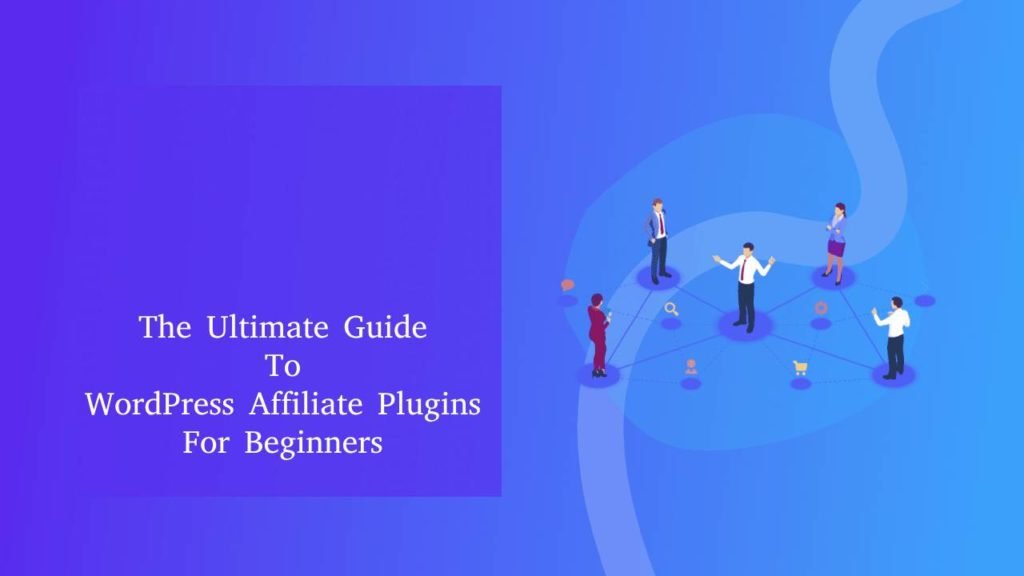In the realm of modern writing, where efficiency and collaboration are paramount, the Google Docs app emerges as an indispensable ally. In this age of technological prowess, writers are no longer bound by traditional pen and paper.
The digital realm offers a dynamic canvas where creativity flows seamlessly, and collaborations span continents. At the forefront of this revolution stands the Google Docs app, a versatile writing tool that has emerged as the ultimate wingman for effortless productivity.
This article delves into the remarkable capabilities of the Google Docs app, unveiling how it empowers writers of all ages to craft their narratives with ease and precision.
- The Power of Digital Tools for Writers:
- Google Docs App: A Versatile Writing Tool:
- Getting Started with Google Docs App
- Essential Features for Writers
- Formatting and Styling
- Organizational Tools
- Collaboration and Feedback
- Utilizing Add-ons
- Research and References
- Distraction-Free Writing
- Time-Saving Shortcuts
- Exporting and Compatibility
- Tips for Enhanced Productivity
- Security and Privacy Considerations
- Troubleshooting and Support
- Conclusion
The Power of Digital Tools for Writers:
The emergence of tools for writers has inaugurated a fresh epoch characterized by ease and seamless connection. The bygone era of laborious handwritten drafts and the potential peril of losing treasured manuscripts to unforeseen mishaps has faded into the past. In the present digital age, a wide array of tools has emerged, meticulously tailored to facilitate and expedite the creative journey of writers.
From typewriters to word processors, and now to cloud-based collaborative platforms, the journey has been marked by a continuous quest for enhanced productivity. This section explores the transformative power of these digital tools, setting the stage for Google Docs as a pioneer in this landscape.
Google Docs App: A Versatile Writing Tool:
Among the array of digital instruments available, Google Docs App emerges as a true titan. As an active participant in the Google Workspace suite, Google Docs combines a minimalist interface with a robust set of features tailored to writing and collaboration.
Writers of all kinds, be it students compiling essays, novelists crafting their magnum opus, or remote teams drafting reports, can find solace in Google Docs’ embrace.
Its intuitive design directs attention to content, while platform fluidity allows seamless sharing and real-time collaboration. In the following sections, we’ll explore how Google Docs App enhances writing with dynamic Google Drive features.
Getting Started with Google Docs App
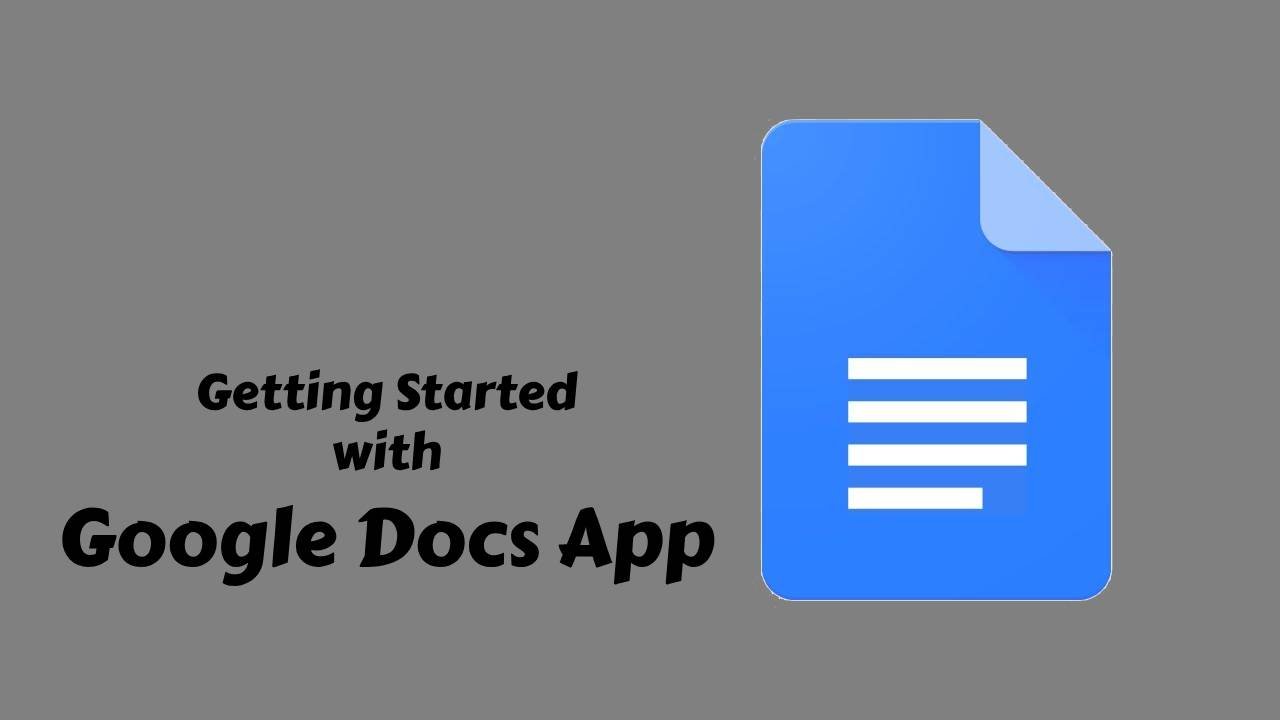
Getting acquainted with the realm of Google Docs App is an adventure waiting to unfold. If you’re new to this wonderful world, fret not, for this section will guide you through the first steps with the simplicity of a child’s play. From setting up your Google account to navigating the interface, let’s embark on this journey of discovery together.
Creating a Google Account (if necessary):
Before you can dive into the wonders of Google Docs, you’ll need to have your very own Google account. This digital key opens the door to a host of Google services, including the coveted Google Docs App.
If you’re already a proud owner of a Google account, you’re all set! If not, don’t worry – creating one is as easy as counting to three. Just visit the Google account creation page, provide a few bits of information, and voilà! Your ticket to a world of seamless writing and collaboration is ready.
Accessing Google Docs:
With your Google account in tow, accessing the Google Docs App is a breeze. Think of it as opening the door to your virtual writing studio. All you need to do is log in to your Google account, and like magic, you’ll find yourself in the heart of the Google ecosystem. The array of icons at your fingertips might seem a tad overwhelming, but don’t fret – we’ll navigate this landscape together in the following subheading.
Overview of the Interface:
Welcome to the playground of words and ideas – the Google Docs App interface. Imagine it as your canvas, waiting for your creative brushstrokes. At first glance, you’ll notice a clean and uncluttered design, perfect for channeling your focus solely into your writing.
The toolbar atop the screen holds a treasure trove of formatting tools, making it easy to customize your text with boldness, italics, and more. The file menu, resembling a dining table of options, lets you save, share, and print your work. And don’t miss the collaboration icon, where the real magic happens – multiple minds converging on a single document, all in real time.
Essential Features for Writers
Calling all wordsmiths and storytellers – this section is your backstage pass to the key features that make Google Docs a true companion in your writing journey.
Imagine a realm where collaboration knows no bounds, where your work is guarded against the perils of forgetfulness, and where your documents are as accessible as your favorite storybook. In this enchanted digital world, Google Docs weaves its magic through essential features designed with writers in mind.
Seamless Cloud-Based Collaboration:
Remember those times when sharing a paper with a friend meant passing around a single physical copy? With Google Docs App, those days are but a distant memory.
The beauty of the cloud comes alive as you and your fellow writers can collaborate on a single document simultaneously, irrespective of your physical location. It’s like writing a story together in a virtual playground – ideas flow, edits happen, and the result is a tapestry woven from diverse perspectives. A simple click on the “Share” button and your words are no longer bound by the limits of your screen.
Auto-Save and Version History:
The realm of writing is a delicate dance of words and revisions. But worry not about lost steps or missteps, for Google Docs App is your ever-vigilant partner. As you type, your work is silently saved in the background, like a loyal scribe noting every word.
And when inspiration leads you to reshape your narrative, the version history feature offers a magical window into the past. You can revisit previous drafts, compare changes, and restore your work to its former glory with a few simple clicks.
Cross-Device Accessibility:
Imagine being able to continue your story seamlessly, whether you’re at home, on the bus, or perched beneath your favorite tree. Google Docs makes this dream a reality with its cross-device accessibility.
Your work syncs across your devices like characters moving through chapters, ensuring you never miss a beat. So whether you’re composing on a laptop, fine-tuning on a tablet, or reviewing on a smartphone, your writing canvas is always within arm’s reach.
Formatting and Styling
Greetings, young writers and budding wordsmiths! As you embark on your literary adventures within the realm of Google Docs, imagine wielding a magical quill that can weave words with various enchantments.
In this section, we’ll unlock the secrets of formatting and styling, transforming your text into a visual masterpiece that captures hearts and minds alike. Get ready to learn the art of textual adornment, guided by the benevolent hand of Google Docs.
Formatting Text: Bold, Italics, Underline, and More:
Think of formatting as the painter’s palette for your words – a collection of tools to embellish your text. With Google Docs App as your canvas, you can effortlessly wield the power of boldness, italics, and underlining to emphasize your words like a knight’s banner fluttering in the wind.
Express emotions, highlight key points, or differentiate dialogue from narration – it’s all at your fingertips. And don’t be shy to explore the lesser-known formatting gems, like strikethrough and subscript, that lend an air of mystery to your writing.
Paragraph Styles and Headings:
Just as a map guides travelers through uncharted lands, paragraph styles, and headings structure your document’s terrain. Google Docs offers a plethora of predefined classes that can turn an ordinary piece of text into a title fit for a king or a subheading that beckons readers to delve deeper.
These styles not only add visual appeal but also help organize your thoughts into a symphony of coherence. Imagine chapters flowing seamlessly like a river, with headings acting as signposts for the eager traveler.
Adding Lists and Bullet Points:
Sometimes, clarity is the knight’s steed that leads readers through the thickets of your thoughts. That’s where lists and bullet points shine. Whether you’re enumerating steps, listing ingredients for a magical potion, or presenting arguments in a debate, lists bring order to your writing.
Google Docs App lets you effortlessly create bulleted and numbered lists, transforming raw ideas into a polished arrangement that’s a joy to read. So go ahead, let your thoughts flow like a river of gems.
Organizational Tools
Ahoy, young adventurers of the written word! As you traverse the landscape of Google Docs, imagine yourself equipped with a treasure map that guides you through the labyrinth of your thoughts.
In this section, we shall unveil the magic of organizational tools, transforming the vast canvas of your creativity into a well-ordered tapestry. Prepare to navigate the terrains of structure, contents, and breaks with the guiding light of Google Docs.
Document Structure with Headers and Subheaders:
Just as a castle is built upon a foundation, a well-structured document rests upon the pillars of headers and subheaders. Google Docs empowers you with the ability to designate sections and subsections, each adorned with its unique hierarchy.
These headers are like the guardians of your manuscript, leading readers through chapters and passages with ease. From grand proclamations to whispered secrets, headers provide the roadmap to your narrative realm.
Table of Contents for Long Documents:
Behold the magic mirror that reveals the entirety of your literary realm – the Table of Contents. For those embarking on epic journeys of lengthy manuscripts, the Google Docs App bestows the gift of automatically generated tables of contents.
This mystical feature takes the strain out of navigation, offering readers a glimpse into the treasures that lie ahead. With a mere click, they can teleport to desired sections, akin to travelers using enchanted portals to navigate enchanted lands.
Inserting Page Breaks and Page Numbers:
Picture your story as a grand procession, each page a chapter in the tale. To elegantly divide these chapters, Google Docs grants the power of page breaks. With the wave of your digital quill, you can usher in new pages, giving your narrative space to breathe.
And as each chapter unfolds, let page numbers be your guideposts. Google Docs App can sprinkle them across your manuscript, ensuring that your readers never lose their way, no matter how intricate your narrative tapestry becomes.
Collaboration and Feedback
Greetings, young writers of wonder! Imagine a magical quill that not only records your thoughts but also weaves them into a symphony of collaboration. In the realm of Google Docs, this enchantment is real.
As you embark on this chapter of our journey, you’ll discover the art of real-time collaboration, where minds and pens unite across the digital expanse. With a dash of sharing settings and a sprinkle of comments, we’ll unveil the secrets of working harmoniously in the wondrous world of Google Docs.
Real-Time Collaborative Writing:
Picture this: you and your fellow adventurers huddled around a single document, each contributing their unique threads to a collective tapestry. With Google Docs, this vision becomes a reality. As your fingers dance upon the keys, your words materialize in real time before the eyes of your companions.
It’s like crafting a story around a bonfire, with every spark and ember contributing to the brilliance of the whole. This real-time collaboration transforms writing into a symphony of creativity, where every voice finds its place.
Sharing and Permissions Settings:
In the realm of Google Docs, sharing your creations is as simple as sharing tales around a campfire. With the wave of a digital wand, you can invite others to partake in your literary endeavors.
But fear not, for the gates of your creative kingdom are guarded by permissions. You have the power to decide who can view, comment, or even wield the quill alongside you. Choose from a spectrum of sharing options, from private soliloquies to grand collaborations under the open sky.
Commenting and Suggesting Mode:
Imagine receiving whispered advice from invisible sages as you write. Google Docs App brings forth the spirit of collaboration through its commenting and suggesting mode.
Within the margins of your text, companions can leave their insights, praise, or inquiries – a virtual scroll of wisdom that elevates your narrative. And if you wish to grant others the power to make changes directly, the suggesting mode allows their edits to be viewed as suggestions, giving you the final say in the tapestry’s evolution.
Utilizing Add-ons
Greetings, young explorers of the wordy realm! As you navigate the enchanted forest of Google Docs, you’ll discover hidden pockets of magic known as “add-ons” Think of them as tiny wizards who enhance your writing experience, sprinkling your text with charm and clarity.
In this chapter, we embark on a journey to understand and harness these add-ons’ abilities. From refining your grammar to summoning synonyms, let’s dive into the mystical world of Google Docs add-ons.
Introduction to Google Docs Add-ons:
Just as a potion master assembles a collection of rare ingredients, Google Docs App provides a treasure trove of add-ons to choose from. Add-ons are like magical tools that extend the capabilities of your writing sanctuary.
Whether you seek to perfect your prose, enrich your vocabulary, or infuse your text with precise grammar, these digital companions are ever at your service. So, gather around as we unlock the secrets of these small wonders.
Grammar and Spell-Check Add-ons:
Even the most skilled wordsmiths occasionally need a watchful eye to catch rogue typos and unruly grammar. Fear not, Google Docs offers grammar and spell-check add-ons that function as diligent scribes.
They scrutinize your text, highlighting errors and suggesting corrections, akin to apprentice wizards offering guidance to the master. With these add-ons, your writing emerges as polished as a gleaming knight’s armor, free from blemishes.
Thesaurus and Language Enhancement Tools:
Envision your text as a grand tapestry of words, each thread woven with intention. To enrich this tapestry, Google Docs App conjures the power of thesaurus and language enhancement tools.
Like summoning a magical tome of synonyms, these add-ons suggest alternate words to infuse nuance and depth into your writing. They also offer insights into sentence structure and word choice, guiding you toward a tapestry that shimmers with literary brilliance.
Read Also: 17 Best Outreach Tools for Bloggers
Research and References
Greetings, curious minds, and aspiring scribes! As you tread the boundless landscapes of knowledge within Google Docs, imagine wielding a magical magnifying glass that brings forth images, links, and sources to breathe life into your words.
In this chapter, we embark on a quest of discovery, learning to weave the threads of research seamlessly into our narratives. Join us as we unveil the art of incorporating images, crafting hyperlinked portals, and honoring the wisdom of sources through footnotes.
Inserting Images and Graphics:
Imagine your words as colorful brushstrokes upon the canvas of imagination. With Google Docs, you can enrich this canvas with images and graphics that transform your writing into a visual symphony.
Be it an illustration that captures a moment or an infographic that distills complexity, inserting images is as simple as summoning a spell. Within a few clicks, your narrative gains an element of wonder that dances in the reader’s mind.
Incorporating Hyperlinks:
As adventurers of the digital realm, we journey through the vast landscapes of the internet. With Google Docs App as our mapmaker, we can create portals to distant realms using hyperlinks.
Like magical gateways, these links transport readers to sources, references, or further exploration. Whether you’re referencing an article that inspired you or guiding readers to a deeper understanding, the art of hyperlinking is akin to creating pathways of knowledge.
Citing Sources with Footnotes:
Imagine the wisdom of ancient sages, etched into the margins of your manuscript. Google Docs empowers you to honor these sages through the art of footnotes.
When you draw insights or inspiration from external sources, footnotes become your quill to acknowledge and credit these fountains of knowledge. It’s like leaving breadcrumbs for fellow adventurers to follow, ensuring the authenticity and depth of your tale.
Distraction-Free Writing
Greetings, young wordsmiths seeking the sanctuary of pure creativity! In the realm of Google Docs, where imagination takes flight, distractions can be like pesky goblins lurking in the shadows. Fear not, for this chapter unveils the art of distraction-free writing – a magical practice that transports you to a tranquil oasis of focus.
As we embark on this journey, we’ll delve into the secrets of full-screen mode, custom views, and the soothing embrace of dark mode. Join us in discovering how Google Docs App empowers you to craft your narratives with unbridled concentration.
Using Full-Screen Mode:
Imagine a cocoon of tranquility, where nothing exists except the canvas of your creation. Google Docs’ full-screen mode offers you just that. With the tap of a virtual wand, your writing environment expands, enveloping you in a realm free from the distractions of menus and toolbars.
Here, your words flow unimpeded, unburdened by the outside world. Like a knight donning armor, full-screen mode equips you with the shield of focus, allowing your thoughts to soar unhindered.
Customizing the View for Focus:
The writing landscape is your canvas, and Google Docs bestows upon you the power to mold it according to your needs. Whether you prefer the expanse of a single page or the structured view of multiple pages, you’re in control.
Customize your zoom level, adjust margins, and fine-tune the layout to match your creative vision. As you sculpt your canvas, distractions fade into the background, and your narrative takes center stage.
Enabling Dark Mode for Reduced Eye Strain:
Picture the comfort of a campfire’s glow amid a starlit night. Google Docs’ dark mode brings this soothing ambiance to your screen, reducing eye strain and casting away the harshness of bright backgrounds.
Like a cloak of shadows, dark mode envelops your writing, enhancing your comfort during extended creative sessions. Your words shine forth like stars against the night sky, while your eyes rest in the gentle embrace of darkness.
Time-Saving Shortcuts
Greetings, young adventurers seeking the swiftest paths to literary excellence! In the enchanted realm of Google Docs, where words flow like rivers of imagination, time is of the essence. Fear not, for within these virtual halls lie the secrets of time-saving shortcuts. Picture them as enchanted keys that unlock the gates to efficiency, allowing you to traverse your narrative landscape with haste and finesse.
Join us on a journey through the mystical terrain of keyboard mastery, the magic of voice typing, and the brilliance of SmartCompose. Let us unveil how the Google Docs App transforms every moment into a brushstroke of productivity.
Mastering Keyboard Shortcuts:
Imagine possessing a map that guides you through your writing endeavors with mere flicks of the wrist. Google Docs’ keyboard shortcuts offer just that. These combinations of keystrokes are like incantations that summon formatting, navigation, and editing prowess at your fingertips.
Whether you’re bolding text with the stroke of a key or leaping between paragraphs, mastering keyboard shortcuts is akin to becoming a maestro in the symphony of efficiency.
Voice Typing for Hands-Free Writing:
In the tapestry of creation, your voice is a potent tool that can bring words to life. With Google Docs’ voice typing, your words spring forth without the need for your hands to dance upon the keyboard.
Imagine narrating your story as if sharing it with a close friend, and watch as your words materialize on the screen. It’s like casting spells with your voice, allowing you to weave your tale while your hands rest or engage in other creative endeavors.
Smart Completions with SmartCompose:
Imagine an assistant that anticipates your thoughts, completing your sentences with uncanny accuracy. Google Docs’ SmartCompose is precisely that. This clever tool suggests words and phrases based on your writing style, creating a symphony of suggestions that harmonize with your narrative melody. Like having a muse whispering ideas into your ear, SmartCompose streamlines your writing, leaving you free to explore the depths of your creativity.
Exporting and Compatibility
Greetings, young explorers navigating the labyrinth of literary creation! Within the realm of Google Docs, where tales take shape and worlds emerge, the question of sharing and compatibility often beckons. Fret not, for this chapter unveils the art of exporting and the magic of compatibility.
Just as a skilled mapmaker prepares routes for adventurers, Google Docs equips you with the tools to share your stories across diverse landscapes. In this journey, we’ll uncover the secrets of downloading documents, the art of conversion, and the craft of creating tangible records through printing and PDF creation. Let’s embark on this voyage to unravel how Google Docs ensures your creations find their way into the hands of readers and enthusiasts.
Downloading Documents in Various Formats:
Imagine a treasure chest filled with a variety of artifacts, each tailored to a different purpose. Google Docs offers you a similar treasure trove of downloading options, each designed to cater to diverse needs.
Whether you’re archiving your work, sharing it with fellow adventurers, or submitting it for review, you can choose from formats like .docx, .pdf, and .rtf. It’s like selecting the perfect vessel to carry your narrative to its intended destination.
Converting Google Docs to Microsoft Word:
In the realm of compatibility, Google Docs shines as a bridge between different worlds. If you find yourself venturing into the realm of Microsoft Word, fear not the transition.
Google Docs offers the spell of conversion, transforming your creations into .docx files, the native format of Word. Your meticulously woven tapestry remains intact, complete with formatting, styles, and images. It’s like summoning a translator fluent in the languages of different kingdoms.
Printing Options and PDF Creation:
Imagine holding your creation in your hands, a tangible testament to your literary journey. With Google Docs, this vision becomes reality through printing and PDF creation.
Whether you wish to breathe life into your words on paper or create digital scrolls for sharing, Google Docs equips you with the means to manifest your vision. You can choose print layouts, customize page ranges, and ensure that your narrative legacy takes on a tangible form.
Tips for Enhanced Productivity
Greetings, young creators and aspiring bards of the digital age! Within the enchanting realms of Google Docs, where stories bloom and thoughts take flight, lies the promise of enhanced productivity. Imagine a magical cauldron that brews efficiency potions to fuel your creative endeavors. In this chapter, we embark on a journey to uncover the secrets of productivity in the land of Google Docs.
From setting writing goals to summoning templates and conjuring notes through Google Keep, we’ll unravel the pathways to crafting narratives with the swiftness of a wizard’s spell.
Setting Writing Goals and Word Count Targets:
Picture a starlit sky adorned with constellations, each representing a milestone in your writing journey. Google Docs allows you to set similar waypoints through writing goals and word count targets.
Like a celestial map guiding your narrative ship, these tools encourage you to define your journey’s course. Whether you’re composing an epic saga or a succinct essay, setting goals and targets empowers you to measure progress and celebrate milestones along the way.
Using Templates for Faster Document Creation:
Imagine stepping into an artist’s atelier where canvases are prepped and colors are ready. Google Docs templates serve as your atelier, offering ready-made canvases for various creations.
From reports to resumes, newsletters to essays, templates are the brushes that sweep away the initial blankness. With a myriad of designs catering to different needs, you can dive into your narrative with a head start, allowing your creativity to flourish.
Integrating Google Keep for Note-Taking:
In the vast landscape of ideas, notes are like seeds waiting to sprout into stories. Google Keep serves as your magical garden, where you can nurture these seeds until they blossom. Imagine jotting down inspiration while sipping tea or recording snippets of dialogue on the go.
Google Keep seamlessly integrates with Google Docs, allowing you to summon your notes into your document like enchantments, infusing your narrative with layers of depth and insight.
Security and Privacy Considerations
Greetings, young guardians of words and tales! Amid the sprawling expanse of Google Docs, where creativity thrives and narratives unfold, it’s crucial to ensure your creations remain safeguarded. Just as knights defend castles and enchanters protect their tomes, your writings deserve the fortress of security and the cloak of privacy.
In this chapter, we delve into the realm of security and privacy considerations within the realm of Google Docs. Together, we’ll unveil the armor of data encryption, the spells of privacy settings, and the art of safeguarding your digital creations, ensuring they remain pristine and inviolate in the land of bits and pixels.
Data Encryption and Protection Measures:
Imagine a chest of precious treasures, locked away in a vault accessible only to you. Google Docs employs a similar magic through data encryption and protection measures.
Your words are encrypted as they journey between your device and Google’s servers, ensuring that only you and your intended companions possess the keys to unlock their meaning. This enchantment shields your creations from prying eyes, allowing your imagination to roam freely within the digital landscape.
Privacy Settings for Shared Documents:
In the grand tapestry of collaboration, privacy becomes a tapestry thread that must be woven with care. Google Docs offers the power of privacy settings, allowing you to dictate who can access, view, or edit your creations. Just as a host grants entry to a select few, you can choose who enters your creative sanctuary. Whether it’s a solo quest or a shared adventure, privacy settings provide you with the reins to control who walks beside you.
Safeguarding Your Writing Projects:
Picture a treasure map that guides you through the labyrinth of your creative endeavors. Google Docs equips you with a treasure map of your own through options to safeguard your writing projects.
You can employ two-step verification, a shield that bolsters your fortress against unauthorized entry. Furthermore, periodic backup ensures that even if a digital storm strikes, your narratives remain safe, ready to be resurrected with a wave of your virtual wand.
Troubleshooting and Support
Greetings, intrepid adventurers of the digital script! As you navigate the enchanting realm offered by the Google Docs app, it’s not uncommon to encounter a few twists and turns along the way. Fear not, for this chapter stands as your guide through the labyrinth of troubleshooting and support. Consider it your trusty compass, directing you towards solutions whenever challenges arise.
We’ll uncover the secrets of tackling common issues, the art of tapping into Google’s help resources, and the magic of seeking assistance from a thriving community of fellow explorers. Join us as we navigate the winding paths to ensure your journey remains smooth and your tales are shared far and wide.
Common Issues and How to Solve Them:
Imagine your path illuminated by lanterns, each shedding light on a possible obstacle. Google Docs’ path is no different, and sometimes you might encounter stumbling blocks.
But worry not! We’re armed with the wisdom to troubleshoot and overcome. From formatting hiccups to syncing snags, we’ll unveil the secrets of diagnosing and solving these pesky puzzles, ensuring your creative journey isn’t hindered by technical quagmires.
Accessing Google’s Help Resources:
In the realm of Google Docs App, knowledge is your armor against uncertainty. Google provides a treasure trove of help resources that stand as your companions in times of need.
Picture a library filled with scrolls of guidance, ranging from FAQs to step-by-step tutorials. You can access Google’s official Help Center, where solutions and insights are but a search away. As you wield these resources, your path transforms from a dark forest into a well-lit trail.
Seeking Assistance from the Community:
Imagine a bustling marketplace of knowledge, where fellow adventurers exchange insights and solutions. Google’s user community is akin to this marketplace, teeming with enthusiasts eager to offer assistance.
Whether you’re a novice or a seasoned explorer, posting questions, sharing experiences, and collaborating with others can unearth solutions to challenges you encounter. Like a fellowship of writers, this community ensures you’re never alone on your journey.
Conclusion
In the enchanted realm of creative expression, Google Docs App emerges as the steadfast companion you’ve been searching for. With its array of magical tools and intuitive features, Google Docs steps into the role of your writing wingman, guiding you through the intricacies of storytelling with grace and finesse.
Embrace the power of Google Docs, and watch as your writing journey transforms into a symphony of creativity and collaboration. From formatting to organization, real-time collaboration to distraction-free writing, this digital sanctuary elevates your productivity to new heights.
As you embark on your adventures in the realm of words, remember that Google Docs stands as your unwavering partner, always ready to help you shape your narratives into something truly magical.
So, dear writers, embrace the enchantment of Google Docs App and let your creativity flourish. Don’t forget to share your thoughts and experiences in the comments below, and spread this invaluable knowledge among your fellow wordsmiths. Happy writing!