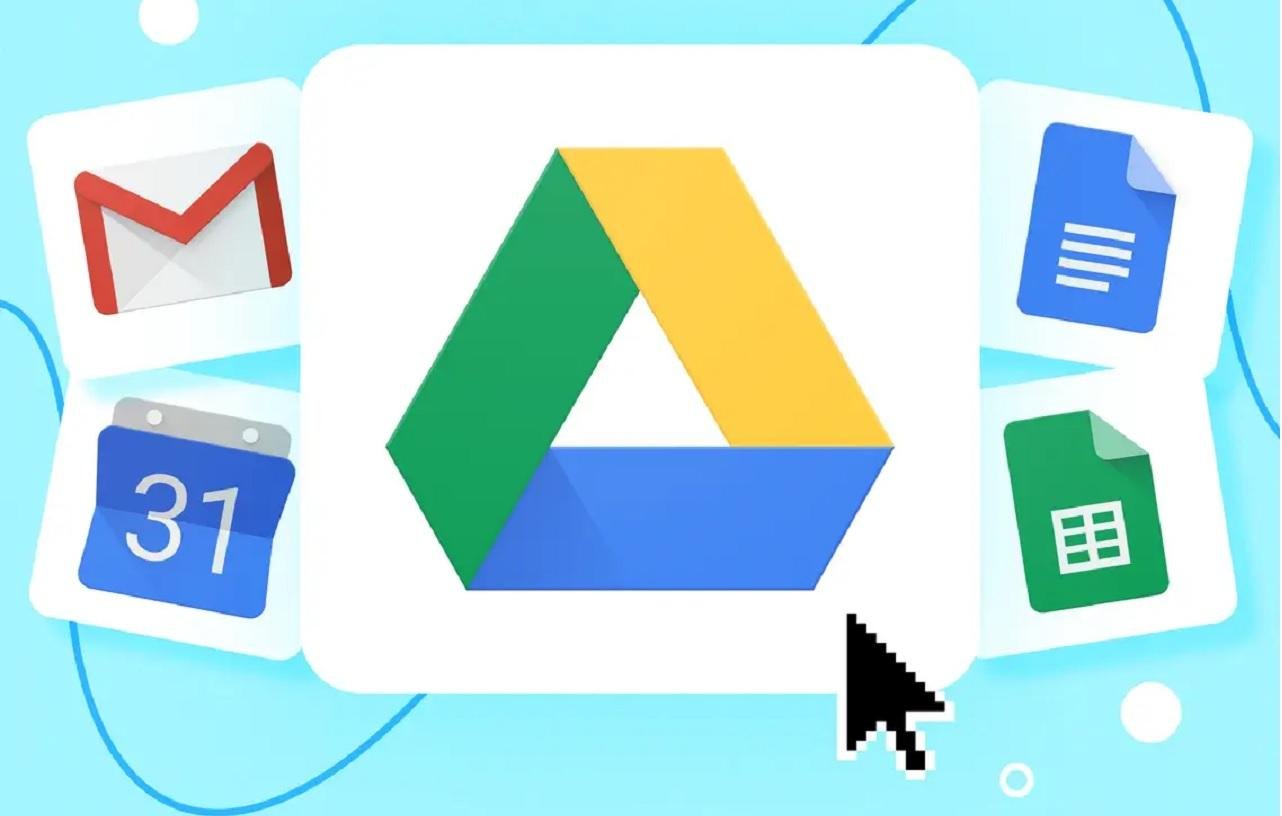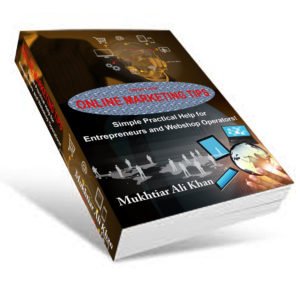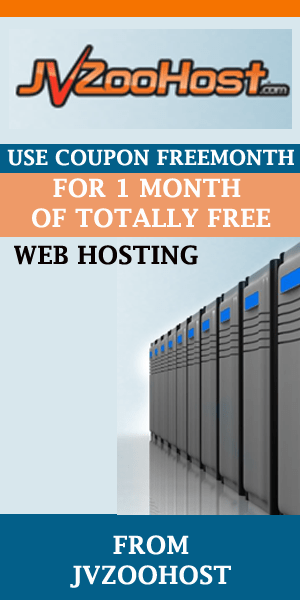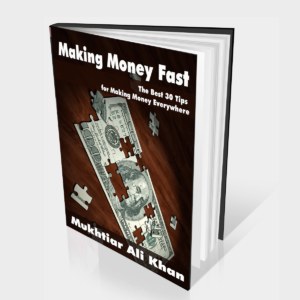Google Drive, a cloud-based storage and file-sharing service developed by Google, offers a wide range of powerful features that have transformed the way we store, access, and collaborate on digital content. With its extensive capabilities and user-friendly interface, Google Drive has become an essential tool for individuals, businesses, and organizations seeking efficient and secure file management solutions.
In this article, we will explore the myriad of Google Drive features that make it a go-to platform for seamless collaboration, convenient file storage, and enhanced productivity. Whether you’re a student, a professional, or a casual user, understanding these Google Drive features will empower you to make the most out of this versatile cloud storage solution.
I. Understanding Google Drive
A. Definition and Overview
Google Drive is a cloud storage platform that allows users to store, access, and share files and folders online. It is part of the suite of productivity tools provided by Google, encompassing applications like Google Docs, Sheets, and Slides. With Google Drive, users can securely store their files and access them from any device with an internet connection.
Discover the power of Google Drive features for writers, enabling seamless collaboration and secure storage in the digital age. Accessible, organized, and with integrated tools for writers, Google Drive is a game-changer for efficient content creation and teamwork.
B. Google Drive Features
File Storage and Synchronization across Devices:
Google Drive provides users with a dedicated storage space where they can upload various file types, including documents, images, videos, and more. The files stored on Google Drive can be synchronized across multiple devices, ensuring that users have access to their files from smartphones, tablets, and computers.
Real-time Collaboration and Sharing Capabilities:
One of the standout features of Google Drive is its seamless collaboration functionality. Users can share files and folders with others, allowing them to view, edit, and comment in real time. This facilitates effective teamwork and eliminates the need for sending multiple versions of files via email.
Integration with Other Google Services:
Google Drive seamlessly integrates with other Google services, such as Google Docs, Sheets, and Slides. This integration enables users to create, edit, and collaborate on documents, spreadsheets, and presentations directly within Google Drive.
Advanced Search and Organization Tools:
Google Drive offers powerful search capabilities, allowing users to quickly locate specific files or folders based on keywords or metadata. Moreover, users can organize their files into folders and subfolders, creating a hierarchical structure for efficient file management.
Accessibility and Availability across Platforms:
Google Drive is accessible through a web interface and dedicated mobile applications for Android and iOS devices. It ensures that users can access their files from any device, regardless of their location, facilitating productivity and flexibility.
II. Exploring Google Drive’s Benefits
A. Data Accessibility and Convenience
Anytime, Anywhere Access to Files:
With Google Drive, users can access their files from any device with an internet connection. This accessibility ensures that important files are never out of reach, whether at home, in the office, or on the go.
Offline Access for Seamless Productivity:
Google Drive also offers offline access, allowing users to view and edit their files even without an internet connection. Any changes made offline are automatically synced when the device is back online, ensuring a seamless user experience.
Reducing Dependency on Physical Storage Devices:
By utilizing Google Drive, users can significantly reduce their reliance on physical storage devices, such as external hard drives or USB flash drives. Cloud storage offers ample space and eliminates the risk of data loss due to hardware failure or loss.
B. Seamless Collaboration
Real-time Editing and Simultaneous Collaboration:
Google Drive’s collaboration features enable multiple users to work on a document simultaneously. Changes made by one user are instantly visible to others, fostering real-time collaboration and eliminating the need for file versioning and merging.
Commenting and Feedback Features:
Users can leave comments on specific sections of a document, spreadsheet, or presentation within Google Drive. This facilitates efficient communication and feedback exchange, streamlining the collaboration process.
Version Control and Revision History:
Google Drive automatically saves versions of files, allowing users to track changes and revert to previous versions if needed. The revision history feature provides a detailed log of edits made to a file, including who made the changes and when.
C. Enhanced Productivity
Integration with Other Google Tools:
Google Drive seamlessly integrates with other Google productivity tools, such as Google Docs, Sheets, and Slides. This integration enables users to create, edit, and collaborate on documents, spreadsheets, and presentations within the Google Drive environment, eliminating the need for additional software.
Third-Party App Integration:
Google Drive offers a wide range of third-party applications that can be integrated into the platform. These applications extend the functionality of Google Drive, allowing users to perform tasks like digital signatures, project management, image editing, and more without leaving the platform.
Automating Repetitive Tasks with Google Drive APIs:
Google Drive provides Application Programming Interfaces (APIs) that enable developers to automate repetitive tasks and integrate Google Drive functionalities into their own applications. This capability enhances productivity by streamlining workflows and reducing manual effort.
III. Getting Started with Google Drive
A. Creating a Google Drive Account
Setting Up a Google Account:
To access Google Drive, users need to create a Google Account. The process involves providing basic information and choosing a unique username and password.
Storage Options:
Google Drive offers both free and paid storage plans. The free plan provides 15 GB of storage, while paid plans offer additional storage options to suit individual or business needs.
B. Navigating the Google Drive Interface
User Interface Overview:
The Google Drive interface is intuitive and user-friendly. It consists of a sidebar with navigation options, a main content area displaying files and folders, and various action buttons for uploading, sharing, and organizing files.
Understanding Folders, Files, and File Types:
Users can create folders to organize their files and can upload different file types, including documents, images, videos, audio files, and more. Google Drive supports a wide range of file formats and allows users to preview files without the need for additional software.
Uploading and Organizing Files and Folders:
Uploading files to Google Drive can be done by simply dragging and dropping them into the web interface or using the upload button. Users can organize their files by creating folders, moving files between folders, and renaming files or folders for better organization.
C. Collaborating on Google Drive
Sharing Files and Folders:
Google Drive allows users to share files and folders with specific individuals or groups. Users can set permissions to control who can view, edit, or comment on the shared files. Sharing options include sending direct links, inviting collaborators via email, or sharing within a specific organization or domain.
Managing Access Permissions and Privacy Settings:
Users have granular control over access permissions for shared files. They can specify whether collaborators can view, edit, or comment on the file. Additionally, privacy settings can be adjusted to make files accessible to a wider audience or restrict access to specific individuals.
Best Practices for Effective Collaboration:
To ensure smooth collaboration on Google Drive, it is recommended to establish clear communication channels, define roles and responsibilities, and establish guidelines for file naming conventions and folder structures. Regular communication and version control practices are essential for efficient teamwork.
IV. Advanced Features and Tips
A. File Organization and Search
Creating Nested Folders and Subfolders:
Users can create a hierarchical folder structure by organizing folders into subfolders. This helps in categorizing files and improving overall file management.
Utilizing Search Functions and Filters:
Google Drive offers robust search capabilities to quickly locate specific files or folders. Users can search by file name, keywords, file type, owner, or modify date. Advanced search operators and filters can further refine search results based on criteria such as file size, file format, or shared with specific individuals.
B. Security and Privacy
Google Drive’s Security Measures:
Google Drive prioritizes the security of user data. It employs encryption techniques to protect files during transmission and storage. Google’s infrastructure also undergoes regular security audits and is designed to withstand various threats and vulnerabilities.
Two-Factor Authentication and Encryption Options:
Users can enhance the security of their Google Drive account by enabling two-factor authentication. This adds an extra layer of protection by requiring a verification code in addition to the password during login. Additionally, users can encrypt specific files or folders within Google Drive for added privacy.
Managing Shared Links and Permissions:
It is crucial to regularly review and manage shared links and permissions to maintain data privacy. Users should regularly audit shared files and revoke access for any unnecessary or unauthorized collaborators.
C. Maximizing Efficiency
Keyboard Shortcuts:
Google Drive features offer a range of keyboard shortcuts that enable users to perform actions quickly. These shortcuts can expedite tasks such as navigating through folders, selecting files, creating new documents, and more.
Third-Party Integrations:
Users can enhance their productivity by integrating third-party applications and services with Google Drive. These integrations can automate workflows, enable advanced file editing capabilities, or connect with project management tools, among other functionalities.
Using Templates and Add-ons:
Google Drive features provides a collection of templates for various document types, including resumes, presentations, and business proposals. Users can also explore and install add-ons, which are additional tools and features that extend the functionality of Google Drive and enhance productivity.
V. Google Drive for Business and Education
A. Google Drive for Business
Benefits of Using Google Drive in a Business Environment:
Google Drive features offer several advantages for businesses, including centralized file storage, easy collaboration, enhanced data security, and integration with other Google Workspace applications for streamlined productivity.
Centralized File Storage and Access Control:
Google Drive features provide businesses with a centralized platform to store and manage files. Administrators can control access permissions, create team folders, and establish sharing policies to ensure data security and compliance.
Team Collaboration and Communication with Google Workspace:
By integrating Google Drive with Google Workspace, businesses can enable seamless collaboration and communication among team members. Features like shared calendars, video conferencing, and instant messaging facilitate efficient teamwork and project management.
B. Google Drive for Education
Enhancing Remote Learning with Google Drive:
Google Drive plays a significant role in supporting remote learning by providing educators and students with a platform for document sharing, collaboration, and assignment submission.
Collaboration Tools for Educators and Students:
Educators can create and share documents, presentations, and spreadsheets with students, enabling collaborative projects and real-time feedback. Students can also collaborate on group assignments and access course materials from anywhere.
Managing Assignments and Grading with Google Classroom:
Google Drive seamlessly integrates with Google Classroom, a learning management system. Teachers can distribute and collect assignments, provide feedback, and grade student work within the Google Drive environment.
Conclusion
Google Drive has revolutionized the way we store, access, and collaborate on digital content. Its comprehensive set of features, seamless integration with other Google services, and emphasis on data security have made it an indispensable tool for individuals, businesses, and educational institutions alike. With its user-friendly interface, advanced search capabilities, and anytime, anywhere accessibility, Google Drive features empower users to be more productive, organized, and efficient in today’s fast-paced digital world.
Whether you’re a student working on a group project, a business professional collaborating with colleagues, or an individual looking for a reliable cloud storage solution, Google Drive features offer the functionality and convenience you need. Its real-time collaboration features, extensive storage capacity, and compatibility with various devices make it the go-to choice for streamlining workflows and fostering teamwork.
Take the first step toward enhanced productivity and seamless collaboration by creating your Google Drive account today. Experience the power of cloud storage, simplified file management, and efficient teamwork that Google Drive has to offer. Embrace the digital transformation and unlock the full potential of your files with Google Drive.
Start your journey with Google Drive now and discover a whole new world of productivity and collaboration possibilities. Your files deserve the best, and Google Drive provides the platform to unleash their true potential.
Join millions of users worldwide who rely on Google Drive features like store, share, and collaborate on their digital content. Experience the freedom, flexibility, and convenience of Google Drive, and take your productivity to new heights.
Don’t wait any longer. Embrace the power of Google Drive and revolutionize the way you work, store, and collaborate on your digital files. Your productivity awaits!