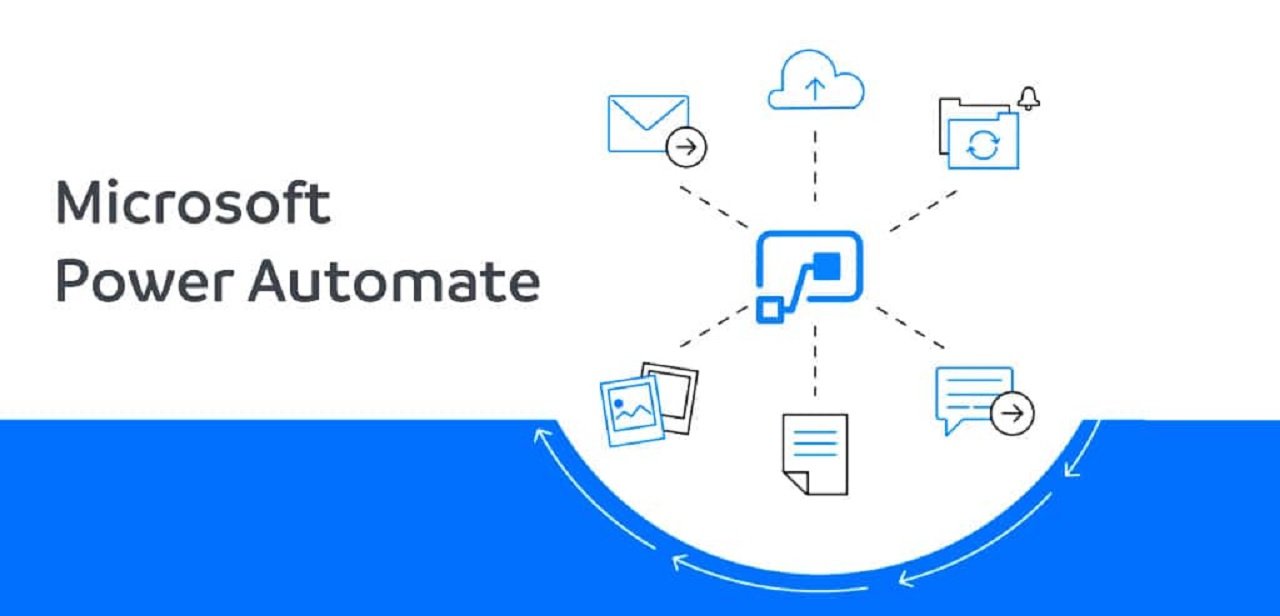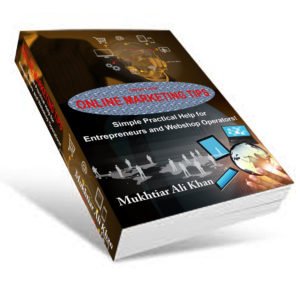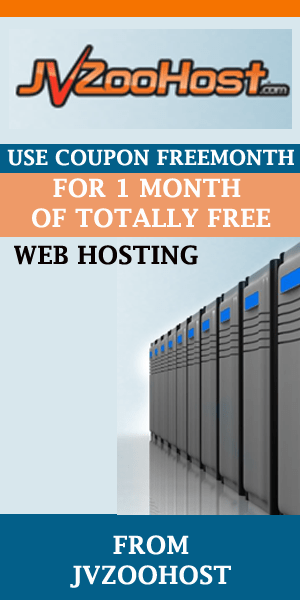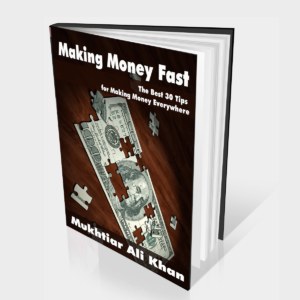Welcome to the world of Microsoft Power Automate, a powerful tool that allows you to automate repetitive tasks and streamline your workflows. Whether you’re an individual, a small business owner, or part of a large enterprise, Power Automate can revolutionize the way you work. In this article, we will explore the various features and benefits of MS Power Automate and provide a step-by-step guide to help you get started. So, let’s dive in and discover how this tool can simplify your life!
- What is Microsoft Power Automate?
- Key features and benefits:
- Use cases and applications:
- Getting Started with MS Power Automate
- Building Flows with MS Power Automate
- Advanced Techniques with MS Power Automate
- Best Practices for Effective Automation with MS Power Automate
- Power Automate Premium Features and Licensing
- Power Automate Community and Resources
- Conclusion
What is Microsoft Power Automate?
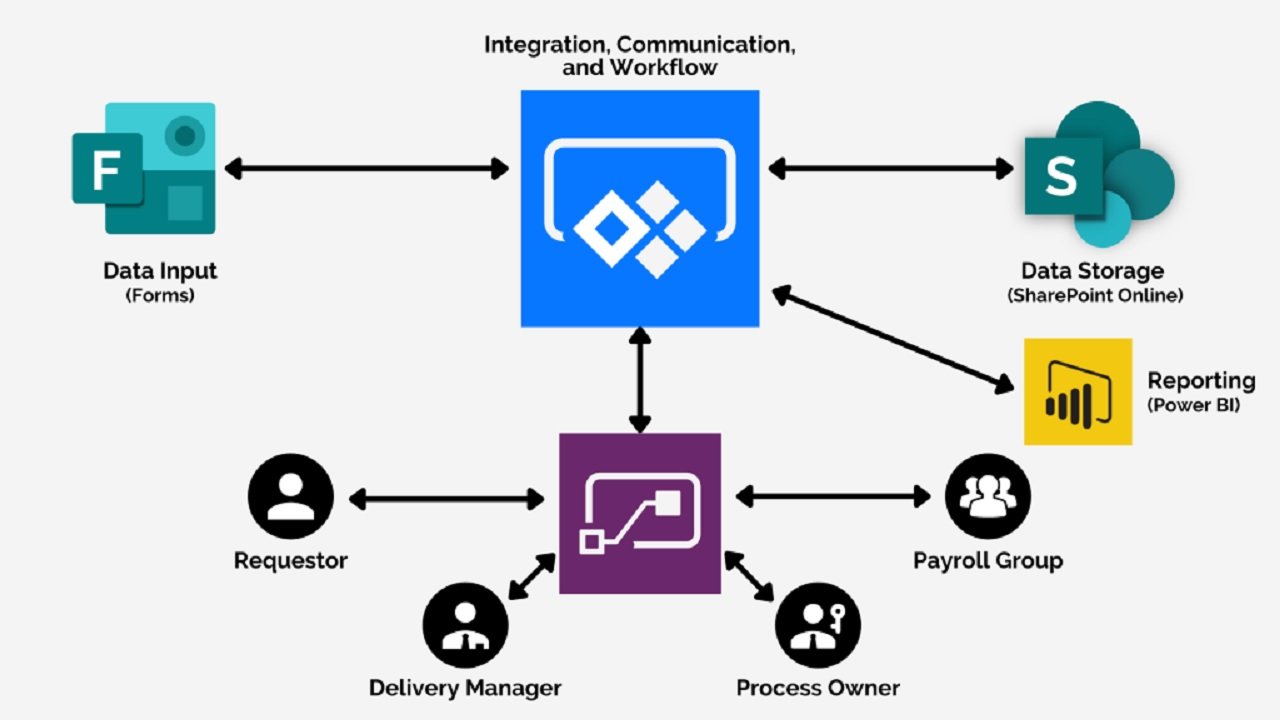
Microsoft Power Automate, a cloud-based data automation tool, empowers you to effortlessly create automated workflows between different applications and services. By seamlessly connecting and integrating various systems, this powerful tool automates repetitive tasks, freeing up your time and effort. With Power Automate, you can build flows that trigger actions based on predefined conditions, resulting in a seamless and highly efficient workflow. Embrace the potential of this data automation tool to supercharge your productivity and streamline your processes effortlessly.
Key features and benefits:
Power Automate offers a range of features that make it a valuable tool for automating tasks. Some key features include:
- Connectors: Power Automate supports a wide range of connectors, allowing you to integrate with popular services like Microsoft Office 365, SharePoint, Teams, and many more.
- Templates: The platform provides a vast collection of pre-built templates, making it easy to create automation flows without any coding knowledge.
- Mobile support: Power Automate has mobile apps for iOS and Android, enabling you to manage and trigger flows on the go.
- Notifications and alerts: Stay informed with real-time notifications and alerts when a flow is triggered or encounters an issue.
- Collaboration: Power Automate integrates seamlessly with Microsoft Teams, allowing you to automate teamwork and streamline collaboration.
Use cases and applications:
Microsoft Power Automate has a wide range of applications across different industries and roles. Here are a few examples of how Power Automate can be used:
- Streamlining approvals and workflows: Automate the process of obtaining approvals, whether it’s expense approvals, document reviews, or leave requests.
- Data synchronization: Connect multiple systems and automate the synchronization of data, eliminating the need for manual data entry.
- Social media management: Automate social media posting, content scheduling, and monitoring, saving time and ensuring consistent engagement.
- Customer onboarding: Create automated workflows to streamline the customer onboarding process, from collecting information to sending welcome emails.
- Task automation: Automate repetitive tasks like file management, email organization, and data extraction from websites.
Getting Started with MS Power Automate
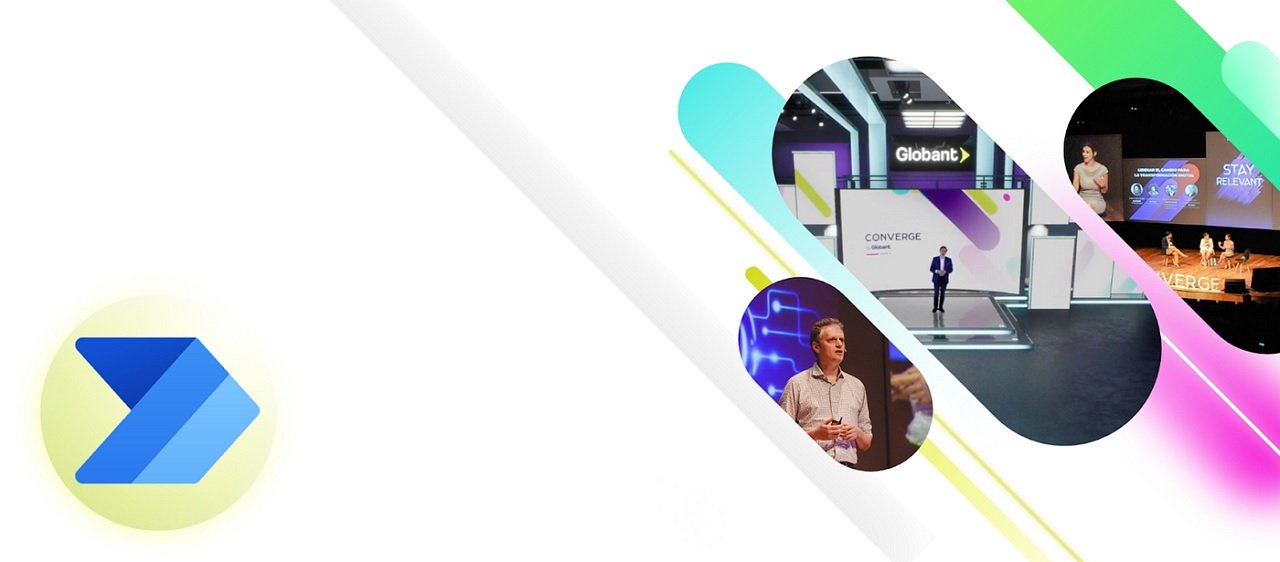
Are you ready to begin your journey with Microsoft Power Automate? Getting started with MS Power Automate is easy and exciting. This powerful tool, “Microsoft Power Automate,” allows you to automate repetitive tasks and streamline your workflows with just a few simple steps. Whether you want to save time, increase productivity, or eliminate manual processes, Power Automate is here to help.
In this section, we will guide you through the process of creating an account, navigating the user-friendly interface, and understanding connectors and actions. So, let’s dive in and explore the wonders of Microsoft Power Automate together!
Creating an account:
To get started with MS Power Automate, follow these simple steps:
- Visit the MS Power Automate website.
- Sign in with your Microsoft account or create a new one.
- Choose the plan that suits your needs (Power Automate offers both free and premium plans).
- Once signed in, you’ll be ready to start building your automation flows.
Navigating the interface:
The Power Automate interface is designed to be user-friendly and intuitive. Here’s a quick overview of the main components:
- Flows: This section is where you create, manage, and monitor your automation flows.
- Connectors: Browse and search for connectors to integrate with various applications and services.
- Templates: Explore a wide range of pre-built templates that can be customized to suit your specific needs.
- My Flows: Access and manage all your flows in one place.
- Solutions: Create and manage solutions to organize your flows into logical groups.
Understanding connectors and actions:
Connectors are at the heart of Power Automate. They enable you to connect and integrate different applications and services. Each connector has a set of actions that you can perform. For example, the Microsoft Outlook connector allows you to send emails, create calendar events, and manage contacts.
Building your first flow:
Let’s create a simple flow to automate the process of saving email attachments to OneDrive. Follow these steps:
- Click on “My Flows” in the Power Automate interface.
- Click on “New” to create a new flow.
- Choose the “Automated flow” template.
- Select the “When a new email arrives” trigger and configure the necessary details.
- Add the “Save email attachments to OneDrive” action and specify the destination folder.
- Save and test your flow.
Building Flows with MS Power Automate
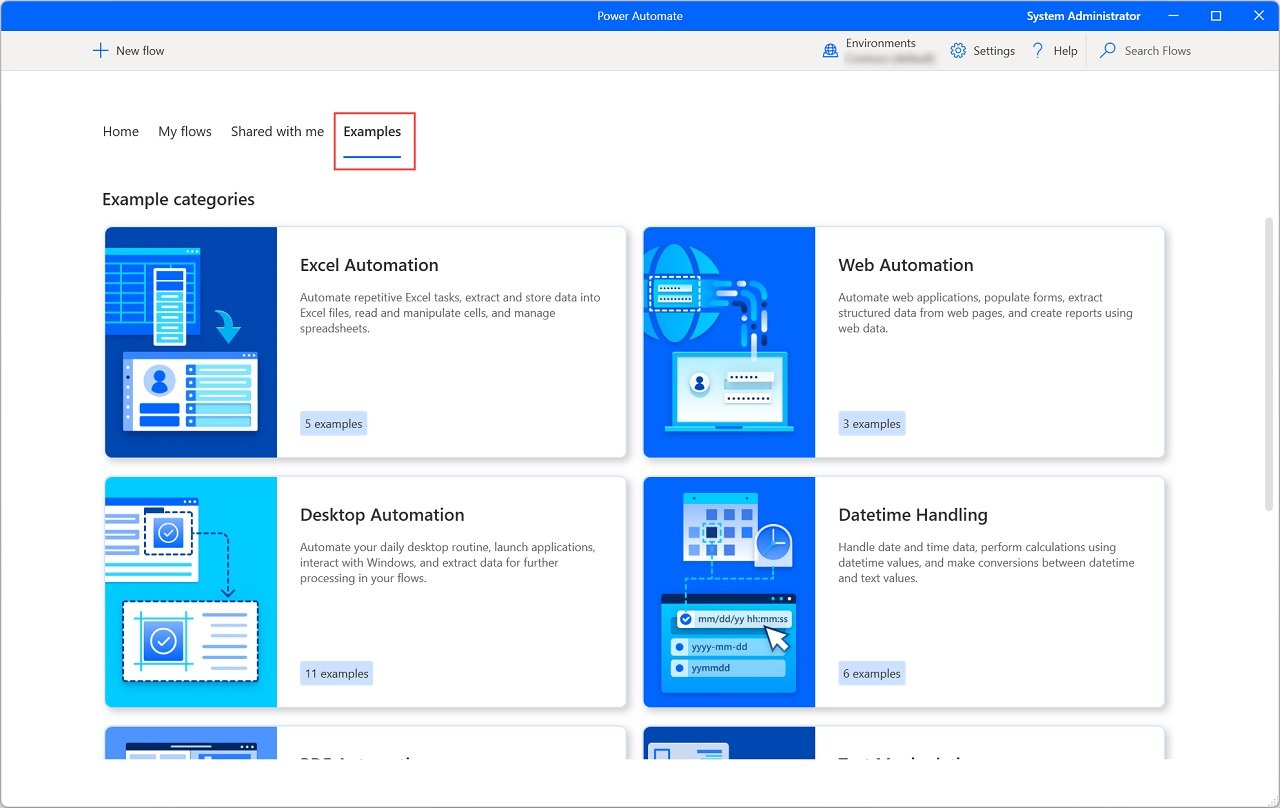
Let’s embark on an exciting journey of building flows with Microsoft Power Automate! With the powerful tool “MS Power Automate,” you can automate tasks and make your work life much easier. Now that you’ve learned the basics of Power Automate, it’s time to dive into the world of creating custom automation flows that suit your unique needs.
In this section, we will explore various techniques, tips, and examples to help you design efficient and reliable automation flows using MS Power Automate. So, let’s get started and discover the endless possibilities of automating with Power Automate!
Flow templates and examples:
Power Automate provides a vast library of templates to help you get started quickly. These templates cover a wide range of use cases and can be customized to fit your specific requirements. Browse through the template gallery to find inspiration and leverage existing flows to save time.
Customizing and modifying flows:
Once you’ve created a flow, you can customize it to suit your needs. Power Automate offers a visual designer where you can add or remove actions, configure conditions, and apply data transformations. The drag-and-drop interface makes it easy to modify flows without any coding.
Working with triggers and actions:
Triggers initiate a flow when a specific event occurs. Actions are the steps performed within the flow. Power Automate supports various triggers and actions, allowing you to create complex workflows. For example, you can trigger a flow when a new item is added to a SharePoint list and perform actions like sending emails, creating tasks, or updating records in other systems.
Handling conditions and expressions:
Power Automate provides a range of built-in functions and expressions to handle conditions within your flows. You can use logical operators, compare values, check for null or empty values, and more. This allows you to create dynamic and flexible automation flows.
Using data operations and transformations:
Power Automate offers a set of data operations and transformations to manipulate and transform data within your flows. You can extract values from JSON, format dates and times, perform calculations, and apply filters to collections. These capabilities empower you to work with data effectively and efficiently.
Advanced Techniques with MS Power Automate
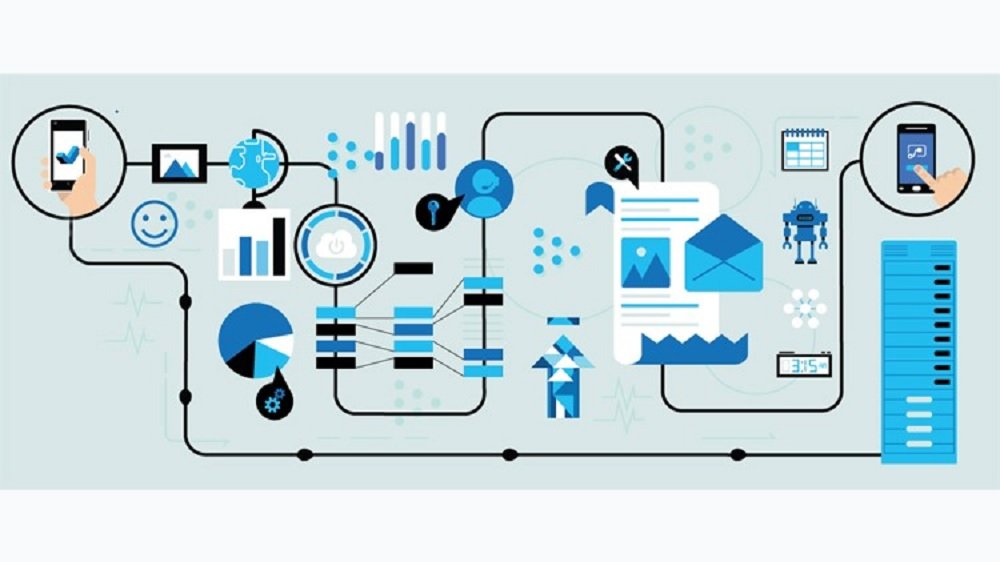
Welcome to the world of advanced techniques with MS Power Automate by your side, you can take your automation skills to the next level. In this section, we will explore a range of powerful and exciting features that will enhance your automation flows. From working with variables and arrays to implementing loops and iterations, you’ll discover how to optimize your automation processes for maximum efficiency.
Harness the capabilities of MS Power Automate to handle complex tasks with ease, troubleshoot errors, and integrate seamlessly with other applications. So, let’s dive into the realm of advanced automation with MS Power Automate and unlock the full potential of automation!
Working with variables and arrays:
Variables and arrays enable you to store and manipulate data within your flows. Use variables to store values temporarily and arrays to work with collections of data. These advanced techniques can enhance the functionality and flexibility of your automation flows.
Implementing loops and iterations:
Loops allow you to repeat a set of actions until a certain condition is met. Power Automate supports loops like “Do Until,” “Apply to Each,” and “Do While.” By implementing loops, you can automate repetitive tasks and process multiple items efficiently.
Error handling and troubleshooting:
When building complex flows, it’s important to handle errors and troubleshoot any issues that may arise. Power Automate provides error-handling capabilities, including retry policies, parallel branches, and sending error notifications. Additionally, you can use the built-in run history to diagnose and fix problems in your flows.
Integrating with other Microsoft services:
Microsoft Power Automate seamlessly integrates with other Microsoft services, such as Microsoft Teams, SharePoint, and Dynamics 365. Leverage these integrations to create powerful automation scenarios that span across different Microsoft applications.
External integrations with third-party applications:
In addition to Microsoft services, Power Automate supports integrations with numerous third-party applications. Connect with popular tools like Salesforce, Trello, Slack, and more to automate your workflows across multiple platforms.
Best Practices for Effective Automation with MS Power Automate
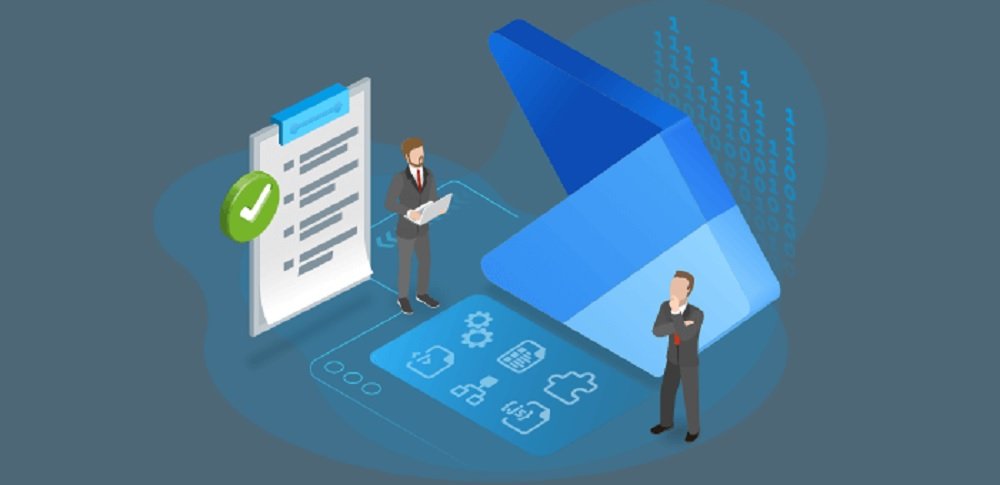
Discover the key to effective automation with MS Power Automate! If you want to make the most out of “MS Power Automate,” it’s crucial to follow best practices for seamless and successful automation. In this section, we will explore essential tips and strategies that will help you optimize your automation projects and workflows.
From planning your automation endeavors to managing permissions and security, we’ve got you covered. Join us as we delve into the world of best practices, ensuring smooth and efficient automation with MS Power Automate. Let’s embark on this exciting journey and unlock the true potential of automation!
Planning your automation projects:
Before diving into building automation flows, take the time to plan your projects. Identify the tasks and processes that can benefit from automation, prioritize them, and define clear objectives. This will ensure that your automation efforts are focused and yield maximum results.
Designing efficient and reliable flows:
When designing your flows, consider efficiency and reliability. Optimize your flows to minimize unnecessary actions and reduce processing time. Handle errors gracefully and implement error-handling mechanisms to ensure your flows continue to run smoothly.
Managing permissions and security:
Power Automate provides robust security features to protect your data and ensure that automation flows are executed securely. Take advantage of features like data loss prevention policies, role-based access control, and Azure Active Directory integration to manage permissions and enforce security best practices.
Monitoring and managing your flows:
Once your automation flows are up and running, it’s essential to monitor their performance and manage them effectively. Use the Power Automate admin center to monitor run history, review analytics, and track the success of your flows. Set up alerts and notifications to stay informed about any issues that may occur.
Tips for optimizing performance:
To optimize the performance of your flows, follow these tips:
- Minimize unnecessary actions and steps in your flows.
- Leverage parallel branches and concurrency controls to run multiple actions simultaneously.
- Use batch processing to handle multiple items efficiently.
- Take advantage of caching and caching policies to reduce API calls.
- Regularly review and optimize your flows based on performance analytics.
Power Automate Premium Features and Licensing
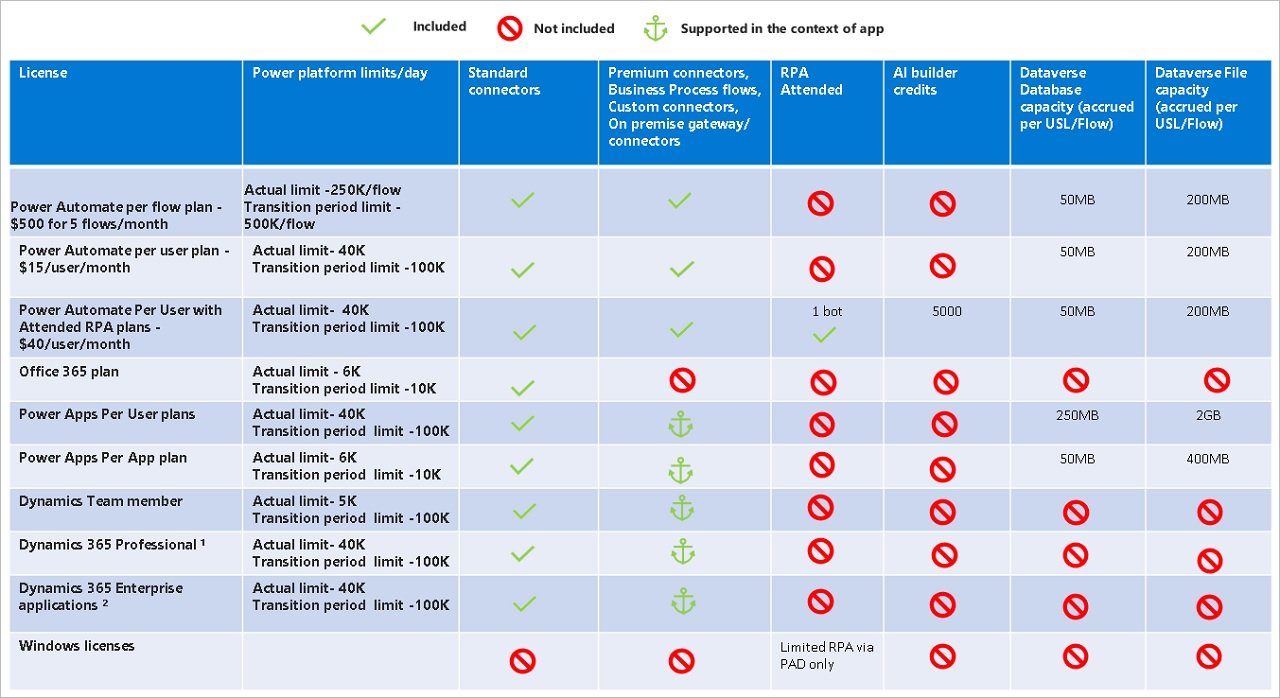
Welcome to the world of premium features and licensing for Microsoft Power Automate! As you delve deeper into the realm of “MS Power Automate,” you’ll discover a treasure trove of advanced capabilities and enhanced functionalities available through premium plans. In this section, we will explore the exciting premium features that can take your automation experience to new heights.
From connecting with more advanced connectors to gaining access to higher flow limits and robust analytics, the premium options have much to offer. So, let’s dive in and explore the world of Power Automate’s premium features and licensing, unlocking even more possibilities for your automation endeavors. Get ready to take your automation to the next level!
Overview of premium features:
While Power Automate offers a free plan with basic functionality, there are additional premium features available with paid plans. These features include advanced connectors, higher flow limits, on-premises gateways, and more extensive analytics and monitoring capabilities.
Licensing options and pricing:
Power Automate offers different licensing options to cater to various needs. These options include per-user plans, per-flow plans, and per-app plans. Each plan has different pricing tiers based on the features and capabilities provided. Visit the Microsoft Power Automate website for detailed information on pricing and licensing.
Comparing free and premium plans:
If you’re just getting started or have simple automation needs, the free plan may be sufficient. However, if you require advanced features, higher flow limits, or integration with premium connectors, upgrading to a premium plan may be beneficial. Assess your requirements and choose a plan that aligns with your needs.
Scaling your automation with premium capabilities:
Premium features in Power Automate allow you to scale your automation efforts. With advanced connectors and capabilities, you can create more complex and powerful automation flows that can handle larger volumes of data and integrate with a wider range of systems. Consider the premium options if you need to scale your automation to meet growing demands.
Power Automate Community and Resources
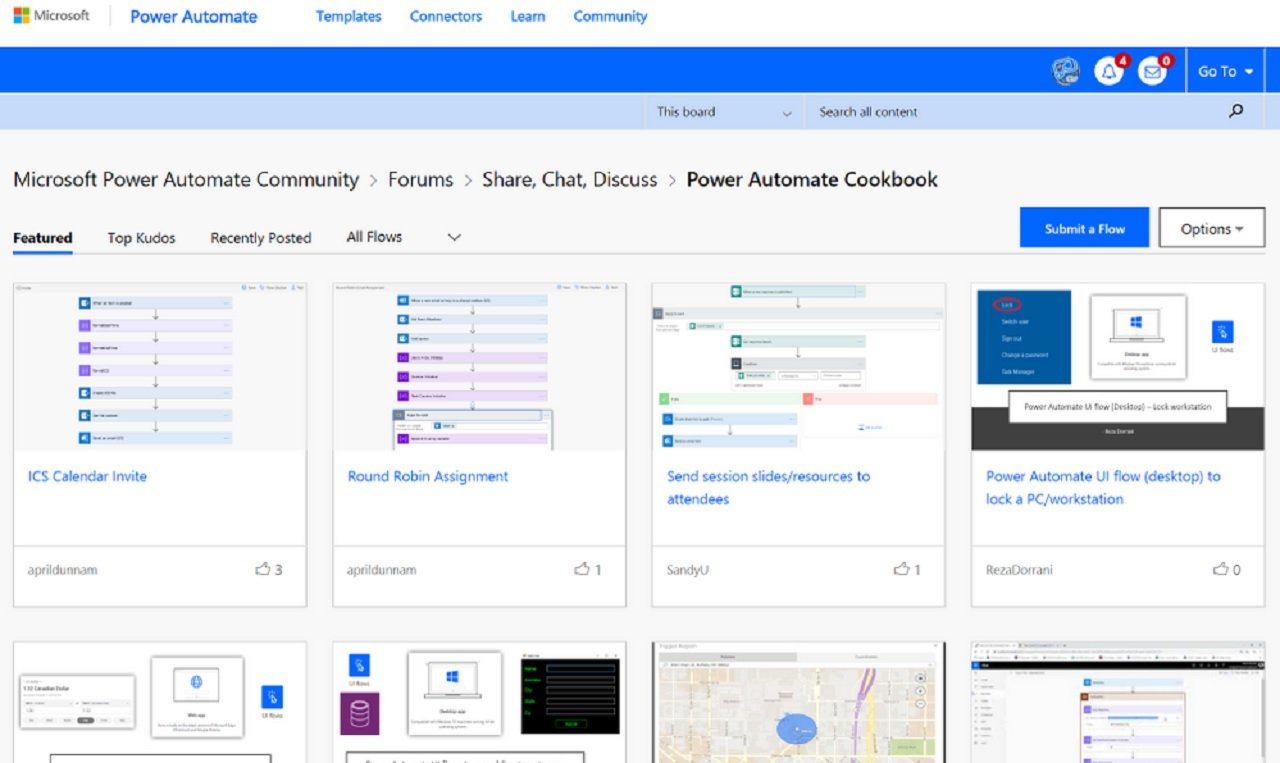
Welcome to the vibrant Power Automate community and the abundant world of resources! In this section, we will dive into the fantastic support system that revolves around “MS Power Automate.” The Power Automate community is a thriving hub where enthusiasts, beginners, and experts come together to share knowledge, experiences, and innovative ideas.
From online forums to Microsoft Docs and support channels, there’s a wealth of resources to tap into. Embrace the power of collaboration, seek guidance, and explore a plethora of learning materials, including blogs, tutorials, and video content.
So, join us as we journey through the Power Automate community and discover the multitude of resources at your disposal to enhance your automation skills. Get ready to be a part of this incredible community and embark on a continuous learning adventure with MS Power Automate!
Microsoft Power Automate community:
Join the vibrant Power Automate community to connect with like-minded individuals, share your experiences, and learn from others. The community is an excellent place to seek guidance, ask questions, and explore new ideas for automation.
Online forums and support channels:
If you have questions or need assistance with Power Automate, take advantage of the various online forums and support channels available. Microsoft’s official Power Automate community forums, Microsoft Docs, and the Microsoft support website are great resources for finding answers and troubleshooting issues.
Learning resources and documentation:
To enhance your understanding of Power Automate and master its capabilities, explore the vast collection of learning resources and documentation available. Microsoft provides comprehensive documentation, tutorials, and video courses that cover everything from beginner-level concepts to advanced techniques.
Blogs, tutorials, and video tutorials:
Stay updated with the latest Power Automate news, tips, and best practices by following prominent blogs and tutorials. Many experts and enthusiasts in the Power Automate community regularly share their knowledge and insights through blog posts, tutorials, and video tutorials.
Conclusion
In conclusion, Microsoft Power Automate is a game-changer when it comes to simplifying tasks through automation. With its user-friendly interface, powerful features, and vast community support, Power Automate empowers individuals and businesses to optimize their workflows and save valuable time.
Whether you’re just starting or diving into advanced techniques, this tool has something for everyone. So, take action now and start exploring the wonders of Microsoft Power Automate!
Don’t forget to leave your feedback and share this incredible information with your friends. Let’s spread the word and revolutionize the way we work with the power of automation. Together, we can simplify tasks, streamline processes, and achieve more with Microsoft Power Automate!